Create a VMware VMDK disk image file for installing macOS (High Sierra, Mojave, Catalina) on VMware Workstation on Windows
How to create a VMware VMDK disk image file for installing macOS on VMware Workstation on Windows (Windows 10, 11. VMware Workstation 15, 16. macOS 10.15 Catalina, macOS 10.14 Mojave, macOS 10.13 High Sierra)
This guide is for creating a macOS 10.15 Catalina VMDK for installing on VMware workstation 16 on Windows 11
The following steps should also work for:Windows 10, Windows 11
VMware Workstation 15, VMware Workstation 16
macOS 10.15 Catalina, macOS 10.14 Mojave, macOS 10.13 High Sierra
Download macOS installer using gibMacOS
Download and extract gibMacOS from GitHub
https://github.com/corpnewt/gibMacOS
Run gibMacOS.bat and install Python 3 when prompted
M. Change Max-OS version
macOS Catalina version: 10
Enter the catalog number of the macOS version you want to download
Example: 11. Catalina 10.15.7
macOS is downloading
Download completed. Note the path where files have been saved.
You'll need the BaseSystem.dmg file in the next steps
Convert macOS installer to VMDK using QEMU image converter
Download and install QEMU for Windows
Download and install QEMU for Windows 64 bit
https://qemu.weilnetz.de/w64
qemu-w64-setup-20220831.exe
You only need to select these options when installing QEMU: Tools, DLL Library
Convert the downloaded macOS BaseSystem.dmg to VMDK
Copy the downloaded macOS BaseSystem.dmg file to C:\Program Files\qemu
Open Command Prompt (Run as Administrator)cd C:\Program Files\qemu
qemu-img convert -O vmdk -o compat6 BaseSystem.dmg macos-recovery.vmdk


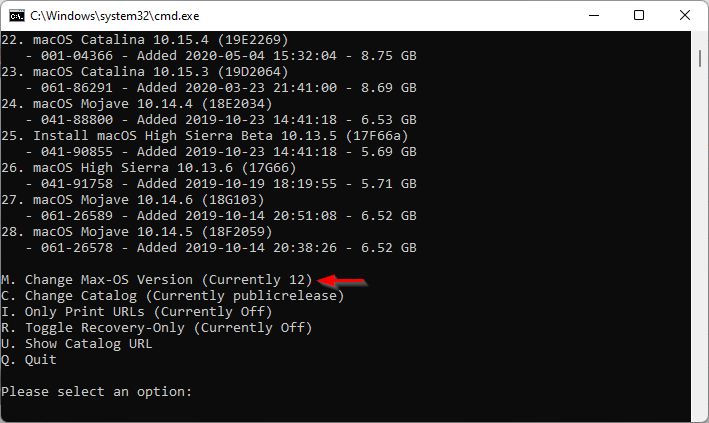

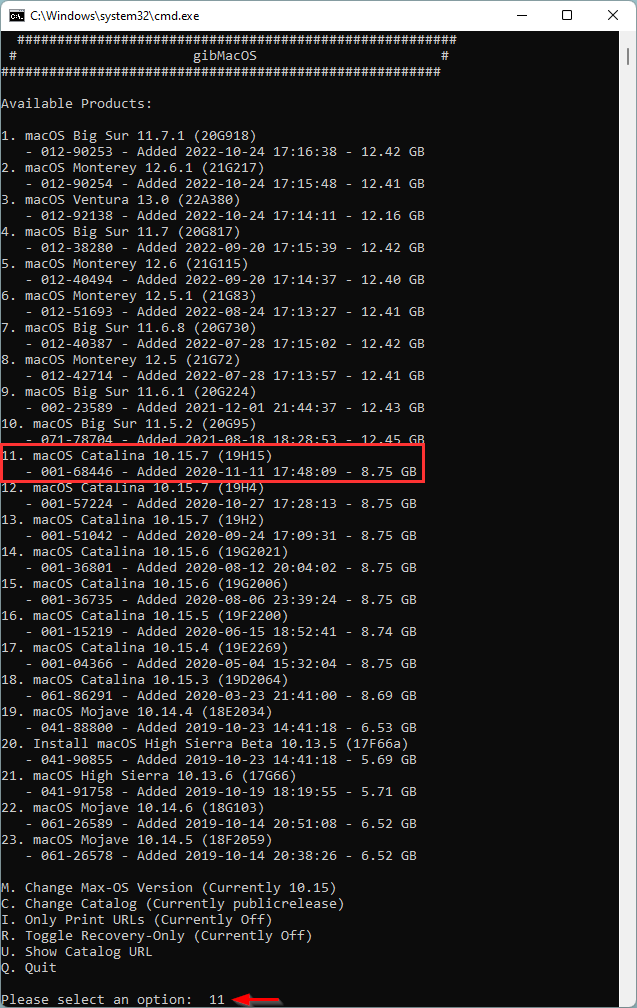






Comments 4
Add Qemu path to environment variables settings
Copy the Qemu path (should be C:\Program Files\qemu if you didn't change anything) and open environment variables settings by Right click on "This PC" -> Properties -> Advanced system settings -> Environment Variables.
Click on path once and click "Edit...". Click "New" and paste the Qemu path.
Here's the youtube video that taught me how to do this. Otherwise, I'd stuck here forever :P.
Following through this only results in one VMDK image; but powering up a new VM needs two files: the OS install and the recovery file. What's unclear from these instructions is if this process is for one or the other, or both.
I'm reading this as 'instructions for the macOS disc image' - the larger of the two files, but then how do I get the recovery file that's also needed? The end result of this guide should be two, separate VMDK files. Am I missing a part of the process, how can this be fixed?
Hi, the steps in this guide are for creating a recovery disk which you can then use to install macOS on a VM following this guide
https://techlabs.blog/categories/guides/install-macos-on-windows-in-vmware-workstation-using-a-virtual-disk-image
You only need the recovery VMDK disk image to install macOS. You can also subscribe and get access to download the VMDK files. Hope that helps!
Thanks! I also got this working, so, all good.