Deploy ESET Protect Management Agent and ESET Endpoint Antivirus together with an All-in-one installer using Microsoft Endpoint Manager
How to deploy ESET Protect Management Agent and ESET Endpoint Antivirus together with an All-in-one installer using Microsoft Endpoint Manager
Table of Contents
2. Silent install command line options for ESET Antivirus all-in-one
3. Create .intunewin Windows app package for ESET Antivirus using IntuneWinAppUtil.exe
4. Create test device group for ESET Endpoint Intune deployment
5. Deploy ESET Antivirus All-in one installer using Microsoft Intune
6. Check Intune app package deployment status
7. Deploy ESET Endpoint Antivirus to all devices
1. Create ESET Protect All-in-one installer package
What is the ESET All-in-one installer?
- The ESET Protect all-in-one installer package includes both the ESET Protect management agent, and ESET Endpoint protection (Antivirus) combined together in a single executable.
- When creating an all-in-one installer, you can specify the ESET license, configuration policy, device parent group and ESET Protect server settings.
Create All-in-one installer package from the ESET Protect Web console
Sign in to the ESET Protect web console
https://eset.domain.com/era/webconsole
Installers - Create installer - All-in-one Installer
Untick Participate in product improvement program (optional)
Package contents:
Tick Management Agent
Tick Security Product
Continue
Select Configuration policy
Accept the End User license agreement
Leave other settings as the defaults
Continue
Certificate
Leave the default settings (unless you are using a custom certificate for ESET Protect)
Advanced settings
Name ESET Antivirus All-in-one
Select Parent group
Server hostname and port
eset.yourdomain.com
2222
Finish
Download 64 bit version
2. Silent install command line options for ESET Antivirus all-in-one
--silent
Silent install, no user interaction
--accepteula
Accept the end-user license agreement
Example: silent install ESET Protect all-in-one packagePROTECT_Installer_x64_en_US.exe --silent --accepteula
Script to silent install ESET Endpoint Antivirus
install.cmd PROTECT_Installer_x64_en_US.exe --silent --accepteula
3. Create .intunewin Windows app package for ESET Antivirus using IntuneWinAppUtil.exe
Download Microsoft Win32 Content Prep Tool
Download the Microsoft Win32 Content Prep Tool and extract to Extract to C:\Temp
Microsoft Win32 Content Prep Tool
https://github.com/Microsoft/Microsoft-Win32-Content-Prep-Tool
The Microsoft Win32 Content Prep Tool IntuneWinAppUtil.exe creates an app package from the entire contents of a folder. Keep the IntuneWinAppUtil folder separate from the files you are packaging. Do not place it in a subfolder.
IntuneWinAppUtil.exe options
-c setup folder containing the files that will be packaged into and .intunewin file
-s setup file e.g. setup.exe or PROTECT_Installer_x64_en_US.exe
-o output folder for the .intunewin file
Create Windows app package for ESET Endpoint Protection using IntuneWinAppUtil.exe
Copy the ESET Protect all-in-one installer package and install.cmd file to folder C:\Temp\ESET Endpoint Antivirus
Open Command Prompt (run as Administrator)
cd C:\Temp\Microsoft-Win32-Content-Prep-Tool-master IntuneWinAppUtil.exe -c "C:\Temp\ESET Endpoint Antivirus" -s "C:\Temp\ESET Endpoint Antivirus\PROTECT_Installer_x64_en_US.exe" -o "C:\Temp\ESET Endpoint Antivirus-Intune"
4. Create test device group for ESET Endpoint Intune deployment
Why create a device group for deployment?
We can add computers to the group for testing the application deployment to make sure everything works OK.
Once the new package installation has been tested, we can assign the package to all devices.
Create device group using Endpoint Manager admin center
Endpoint Manager
Groups - New Group
Group type: Security
Group name: Endpoint Manager Test Devices
Membership type: Assigned
Create
Add a device to the group for testing
Endpoint Manager
Groups - Endpoint Manager Test Devices - Members - Add members
Search for and select test computer
5. Deploy ESET Antivirus All-in one installer using Microsoft Intune
Add a Windows app (Win32)
Endpoint Manager
Apps - Windows
Add
App type: Windows app (Win32)
Select
Add App - Select app package file
Select app package file - browse for the .intunewin app package
PROTECT_Installer_x64_en_US.intunewin
Click OK
Add App - App information
Name: ESET Antivirus v9
Description: ESET Antivirus v9 and ESET Management Agent v9
Publisher: ESET
App version: 9.0.2046.0
Leave other settings as the defaults
Add App - Program
There is no uninstall command for the ESET all-in-one installer
Install command: install.cmd
Uninstall command: install.cmd
Install behavior: System
Device restart behavior: No specific action
Leave other settings as the defaults
Add App - Requirements
Operating system architecture: 64-bit
Minimum operation system: Windows 10 1607
Add App - Detection rules
Rules format: Manually configure detection rules
Add
Rule type: File
Path: C:\Program Files\ESET
File or folder: ESET Security
Detection method: File or folder exists
Click OK
Click Next
Add App - Dependencies
In this example, we are not configuring any dependencies
Next Click
Add - App Supersedence
In this example, we are not configuring supersedence
Next Click
Add App - Assignments
When you add a device group to "Required", the application will be automatically be installed on every device in the group.
Required - Add group - Endpoint Manager Test devices
End user notifications
End user notifications
Click - Show all toast notifications
End user notifications: Hide all toast notifications
Click OK
Click Next
Click Create
6. Check Intune app package deployment status
Check deployment status from Endpoint Manager admin center
Apps - Windows - ESET Antivirus v9 - Overview
Check deployment status from client computer
To check the status of the application package deployment from the client computer. Open the Intune Management Extension Log using Configuration Manager log file viewer cmtrace.exe
C:\ProgramData\Microsoft\IntuneManagementExtension\Logs\IntuneManagementExtension.log
The IntuneManagementExtension log file contains status messages and information about the application deployment.
7. Deploy ESET Endpoint Antivirus to all devices
After the application deployment has been tested, change the required assignment to "All devices".

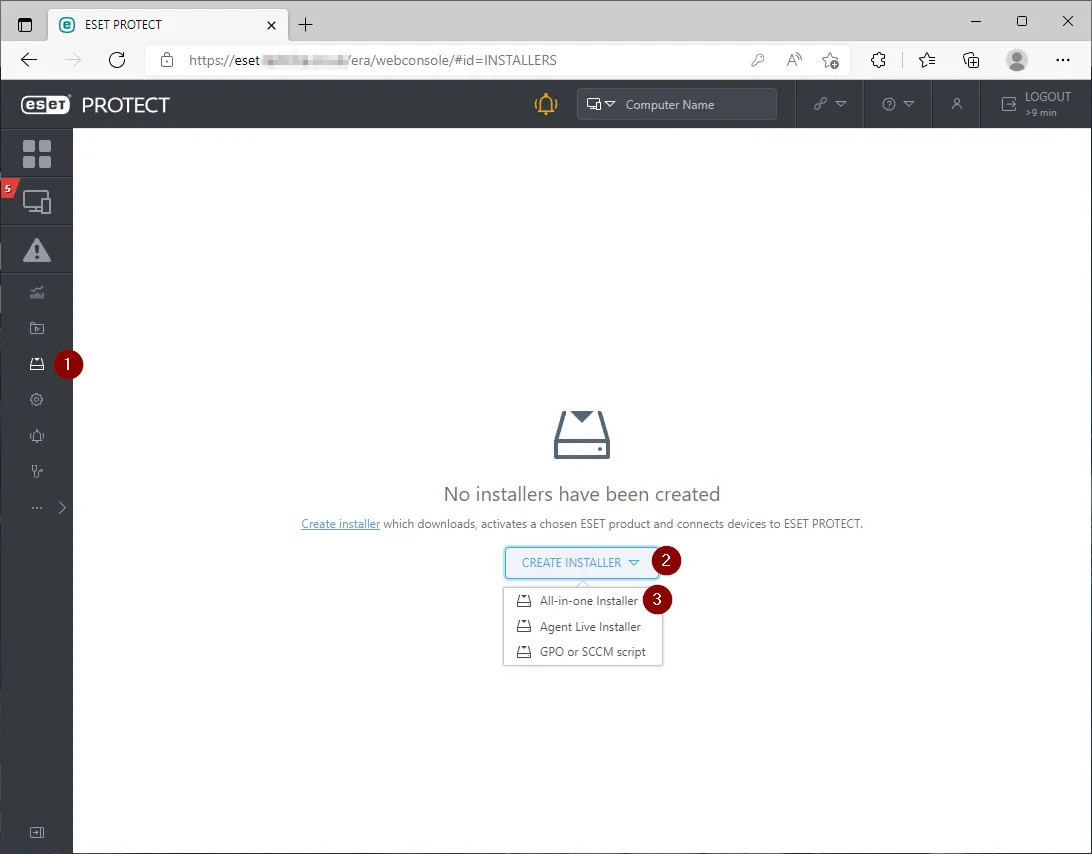
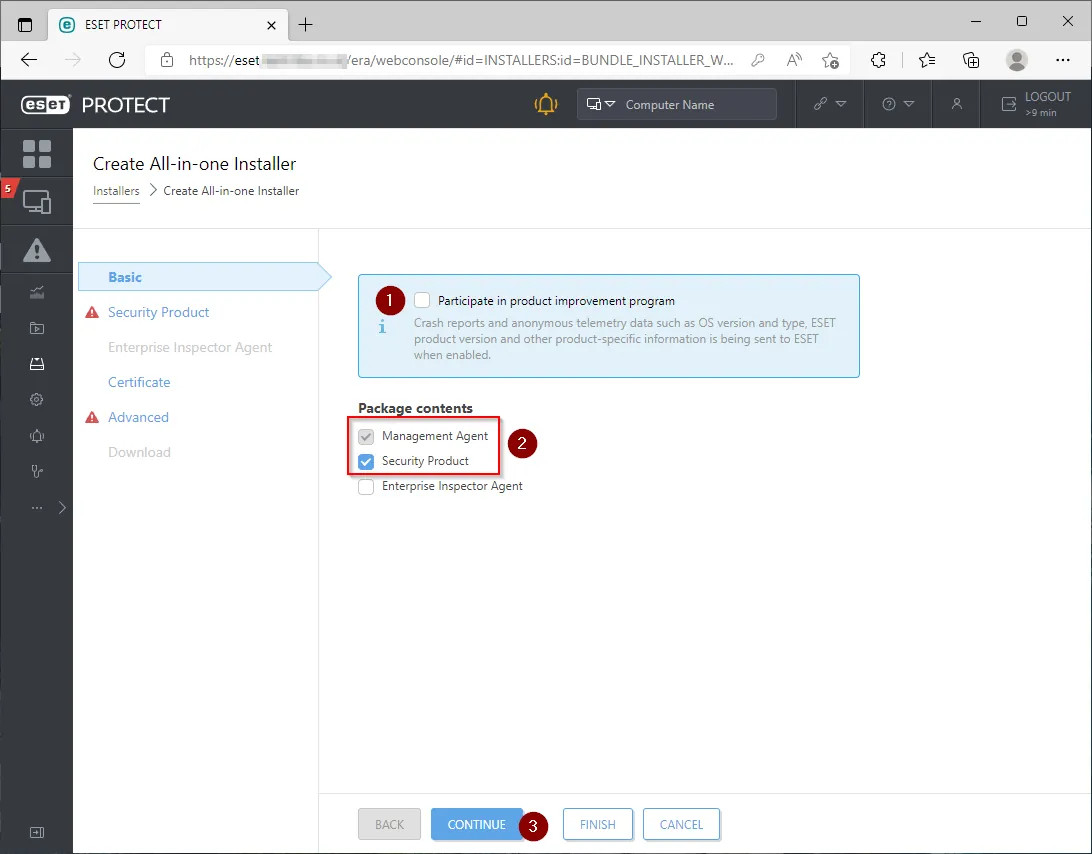
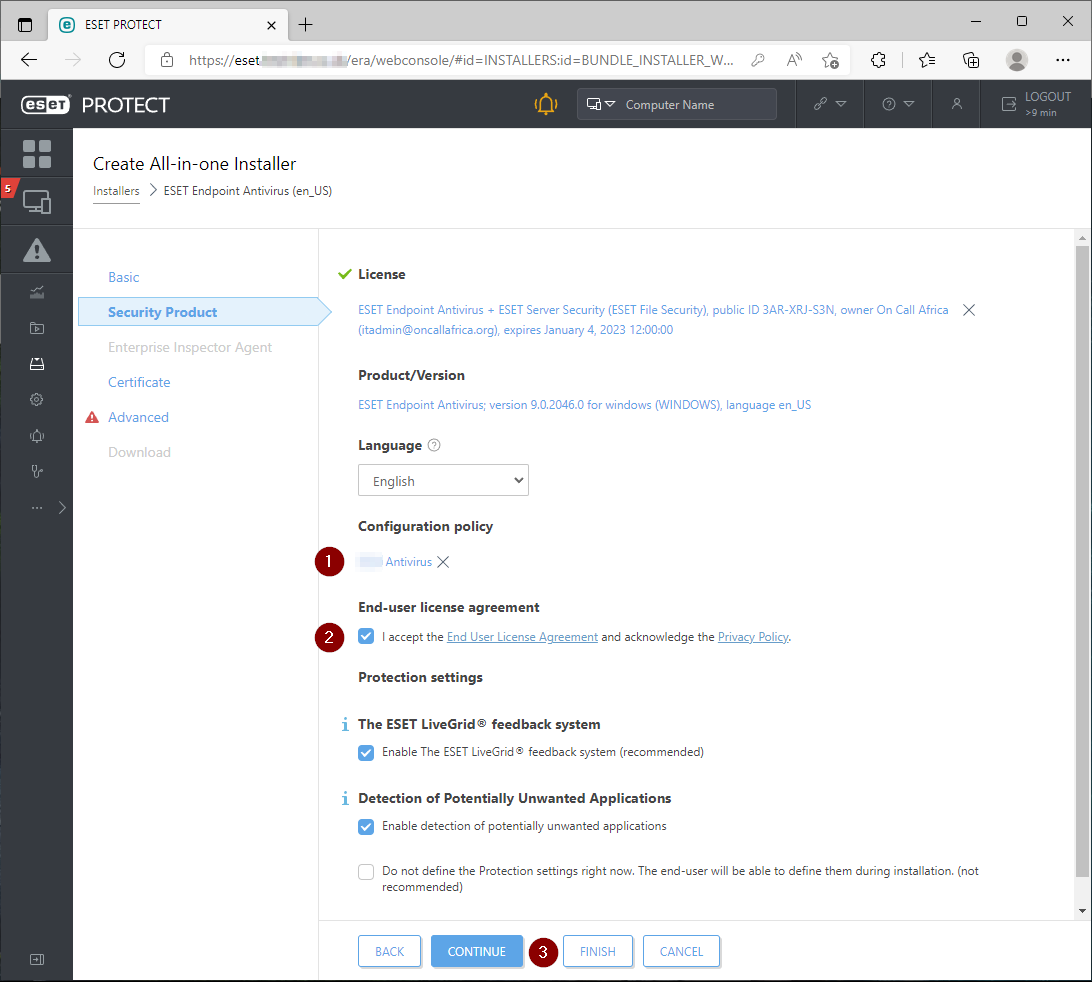

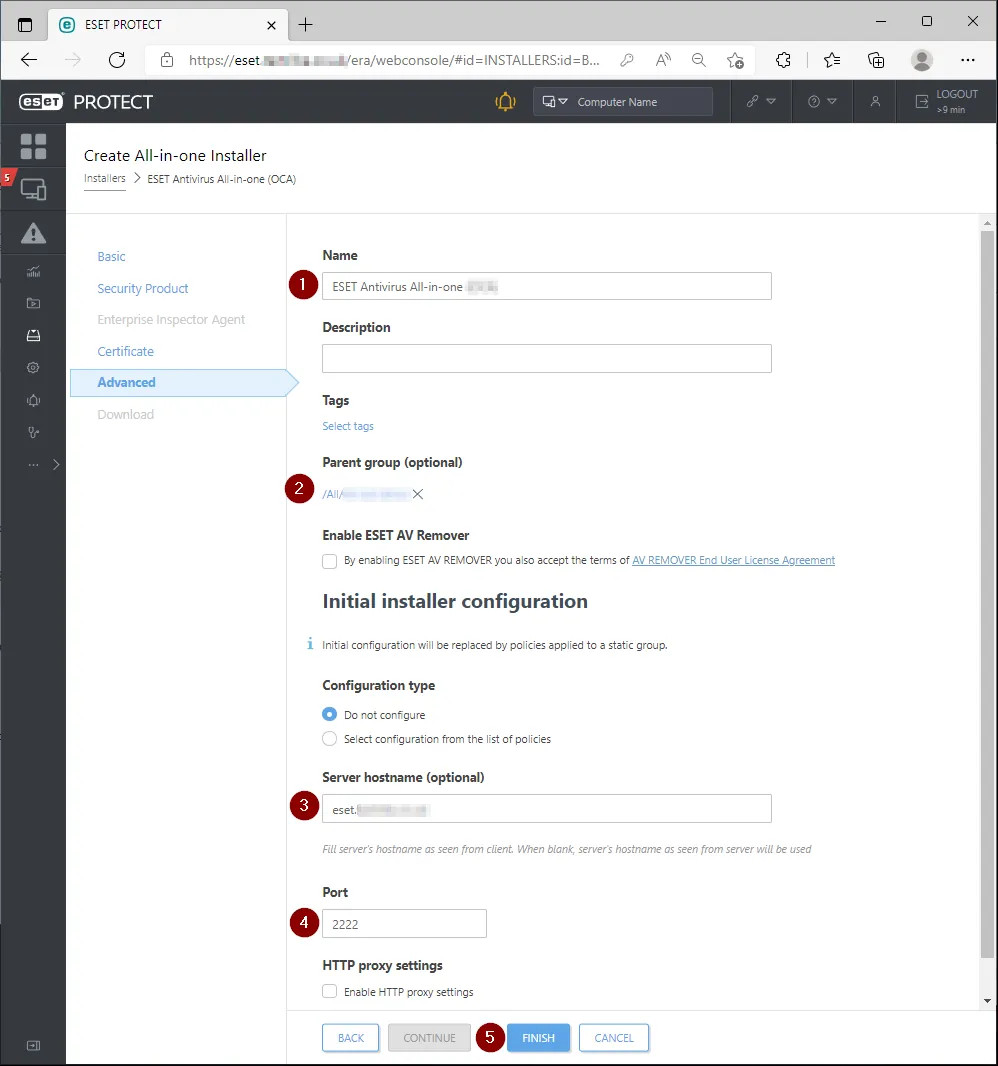




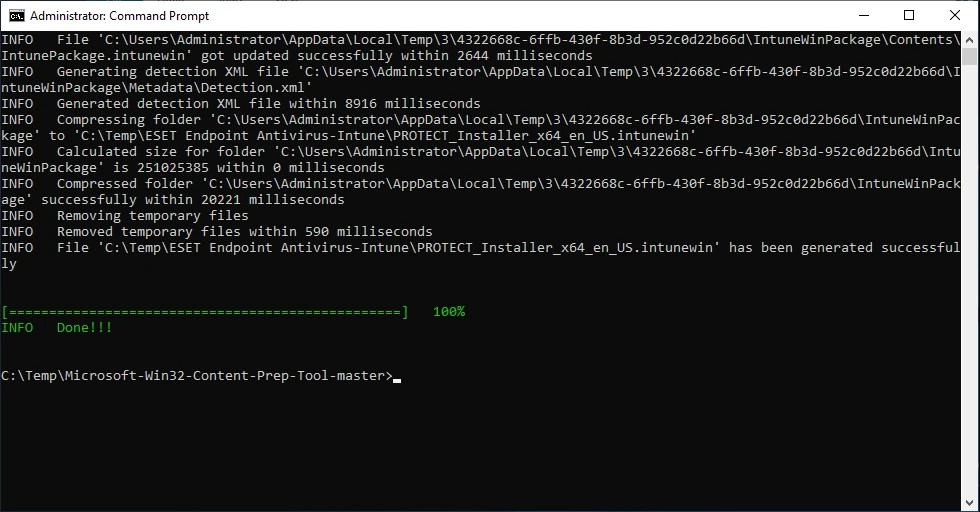
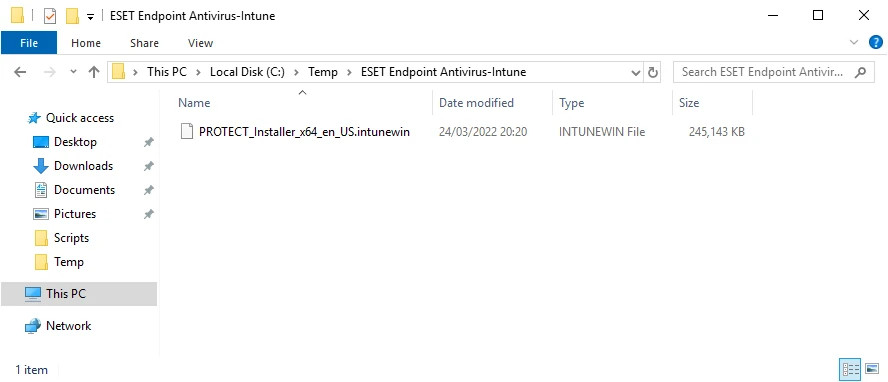
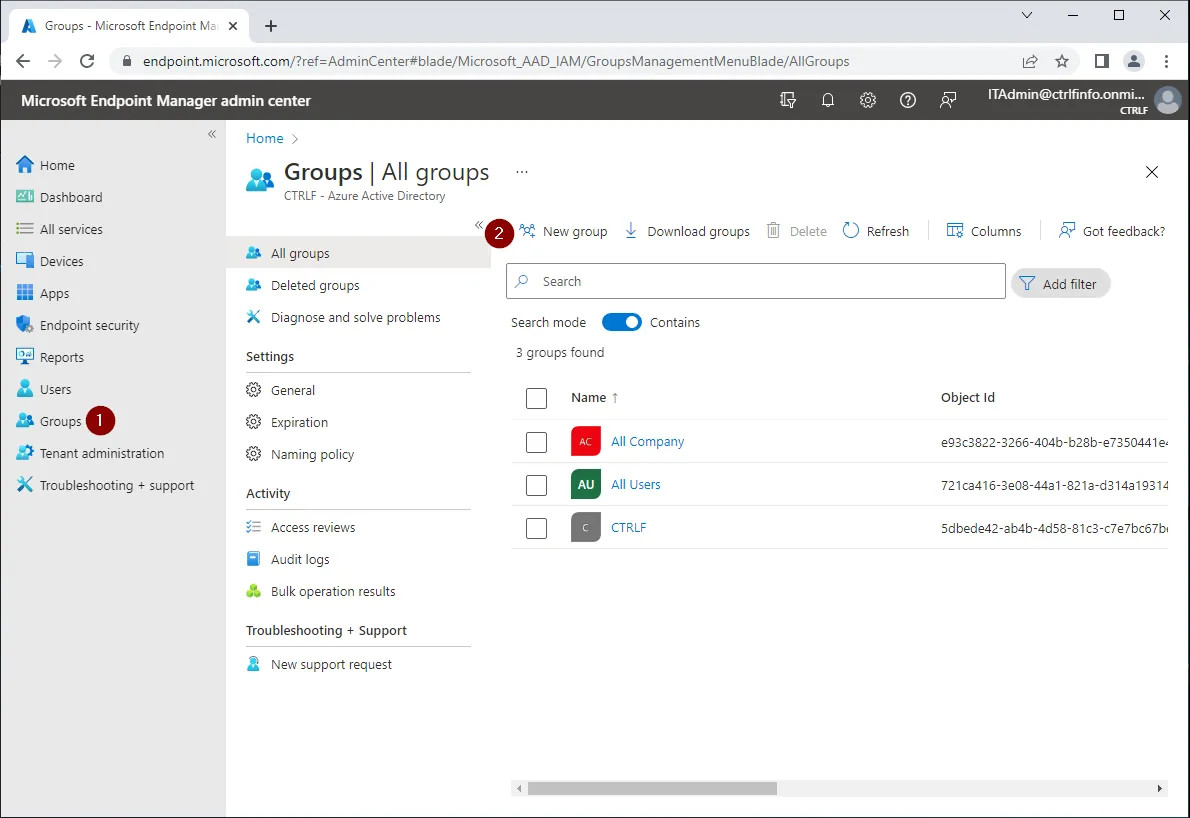
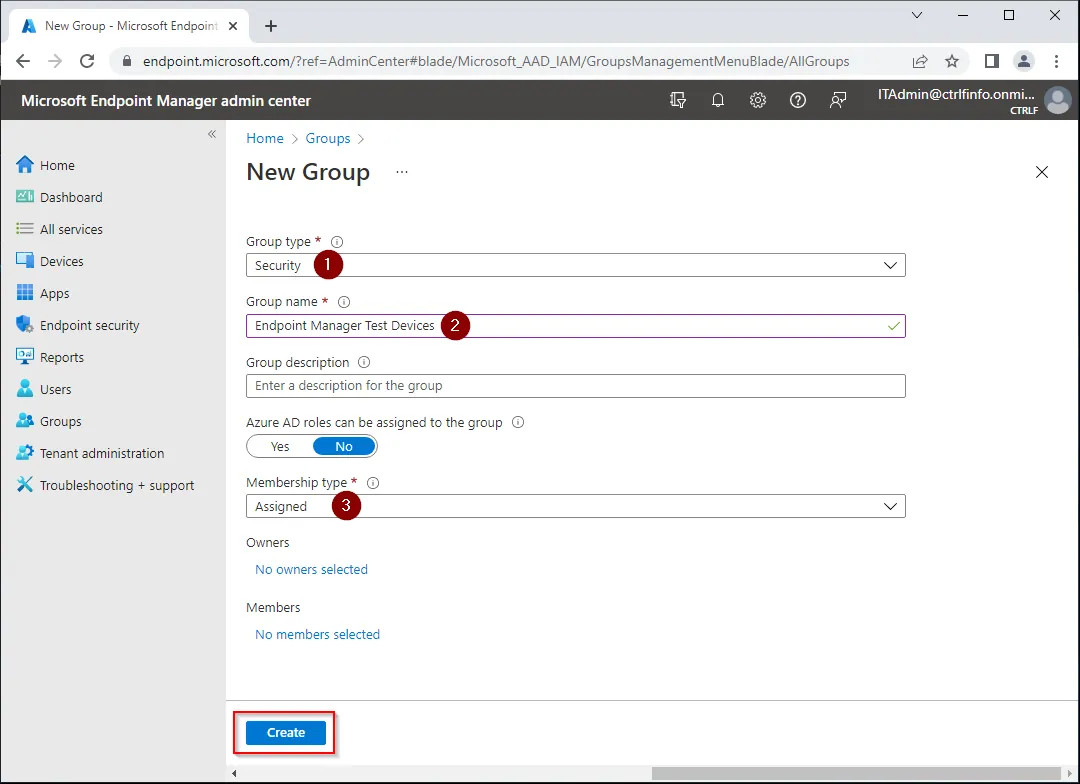

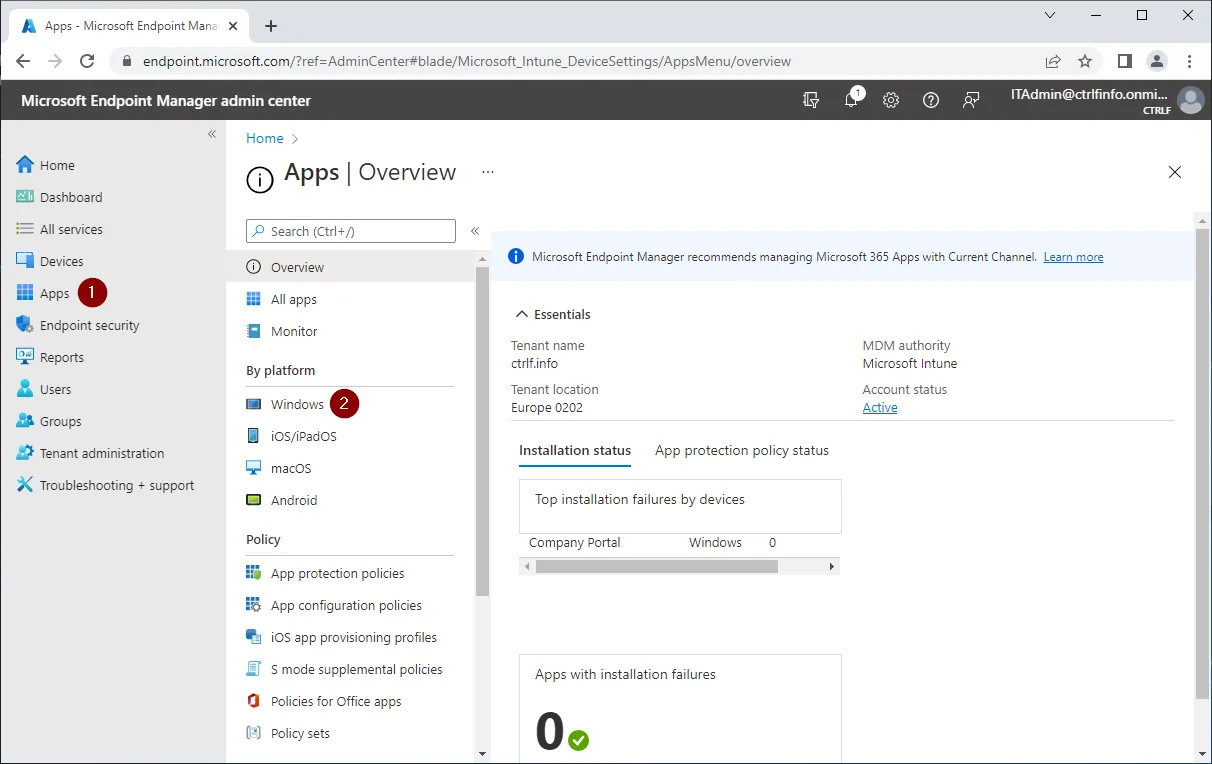
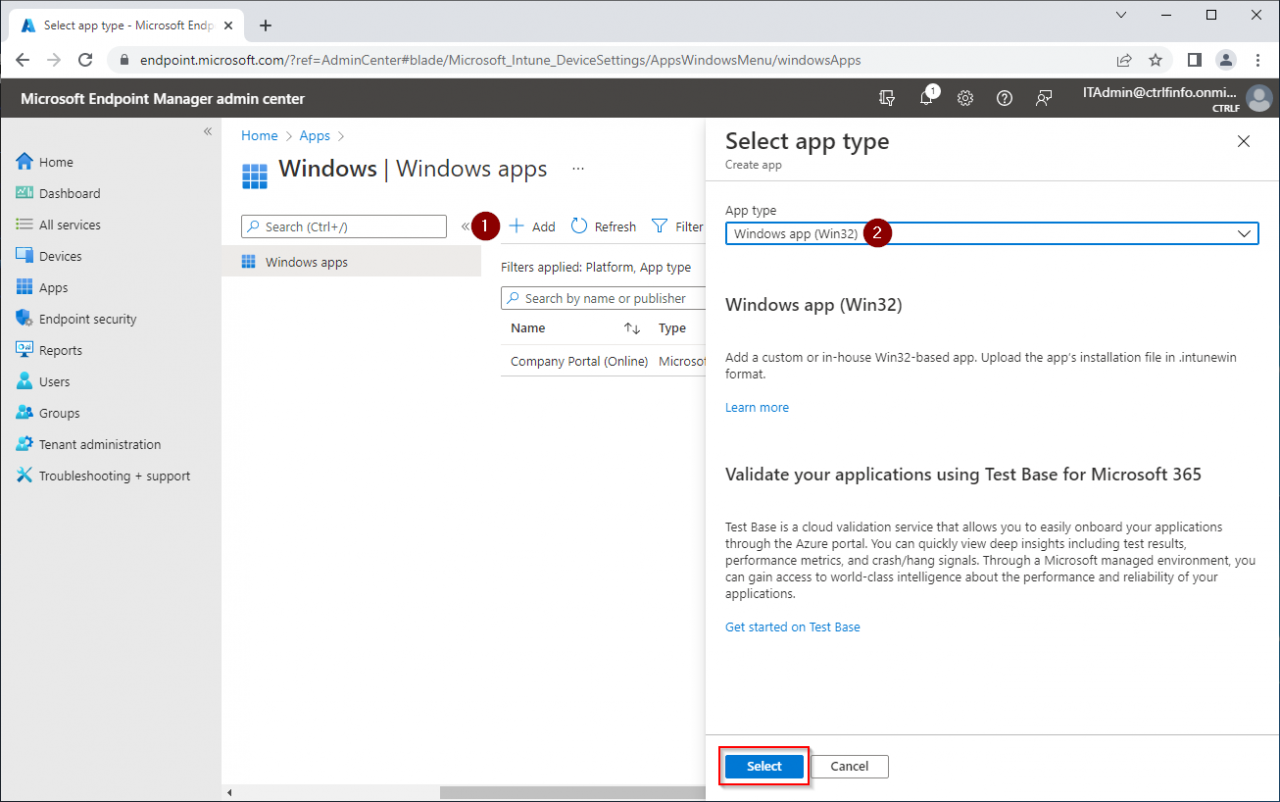
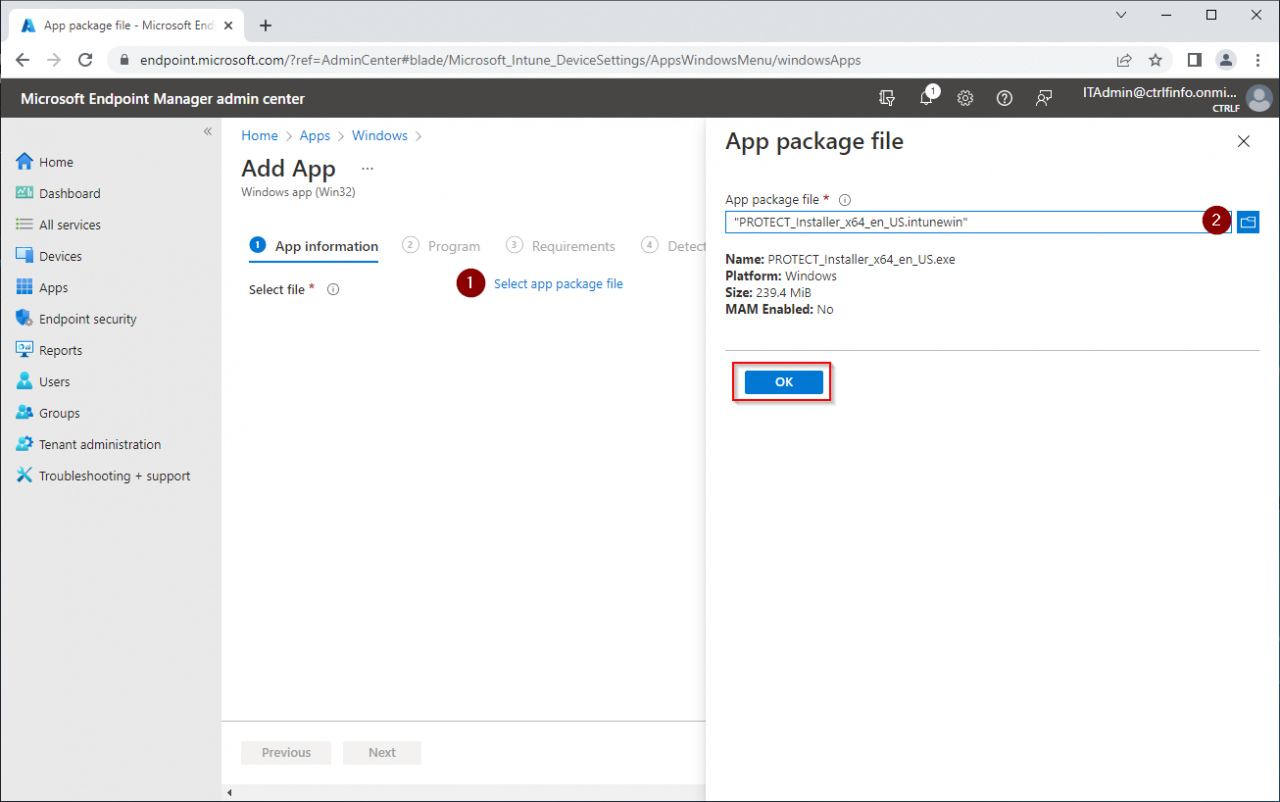
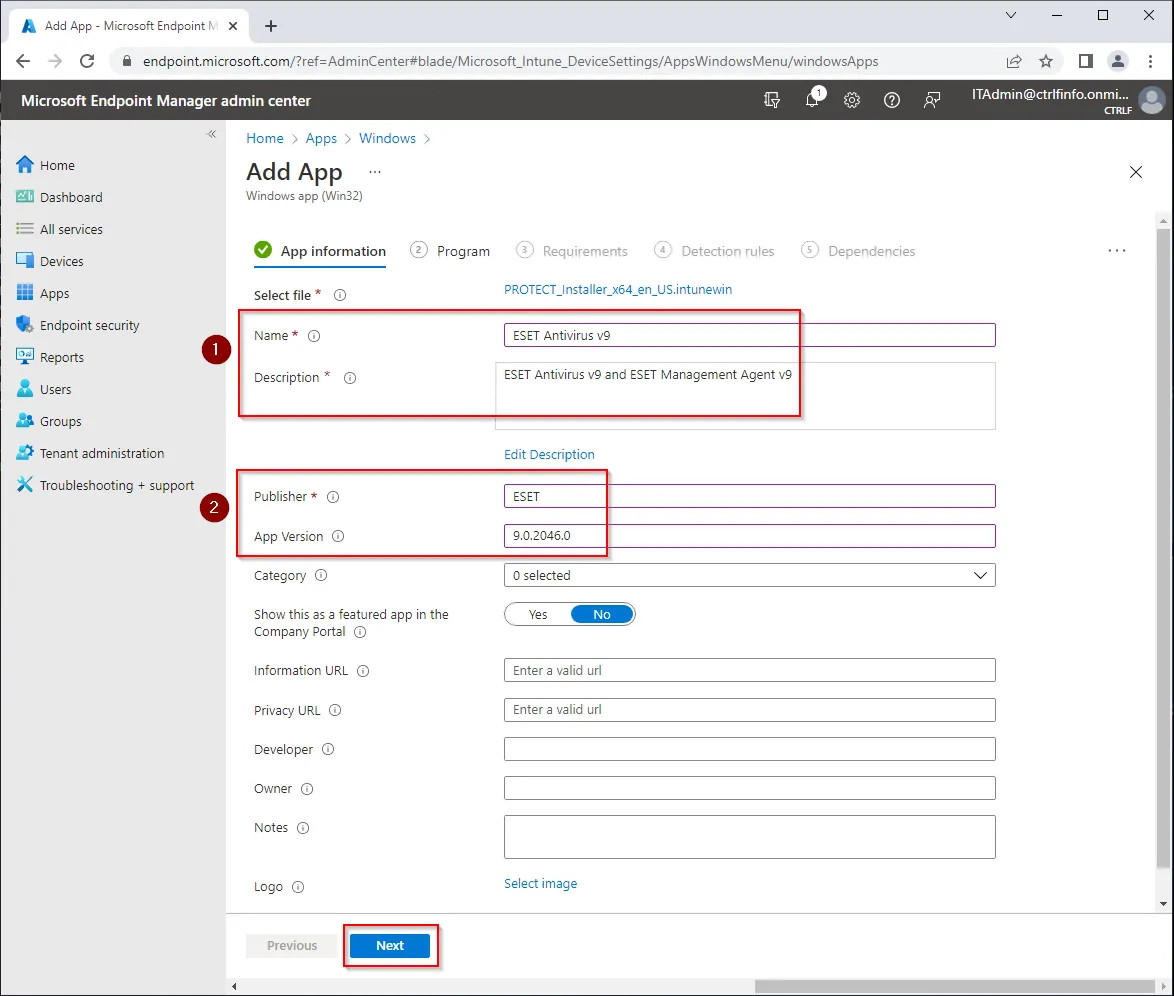
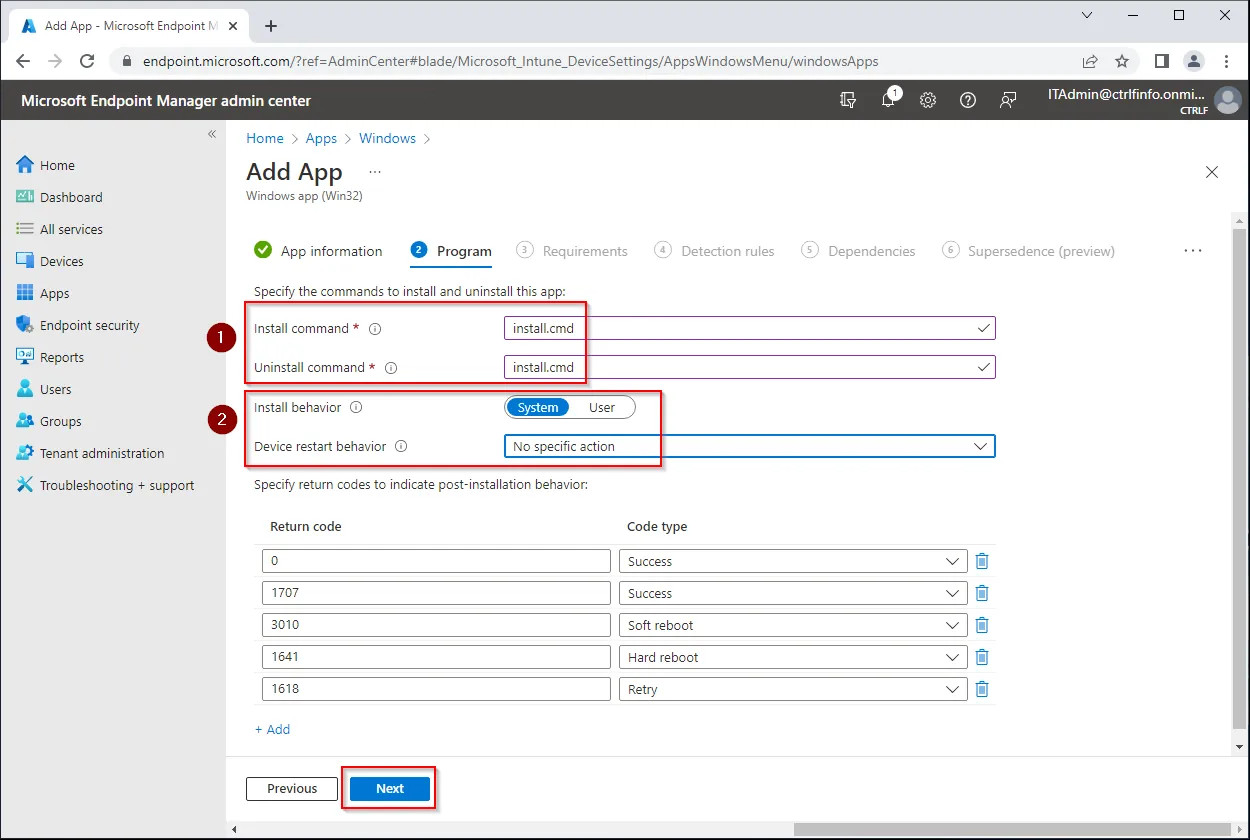
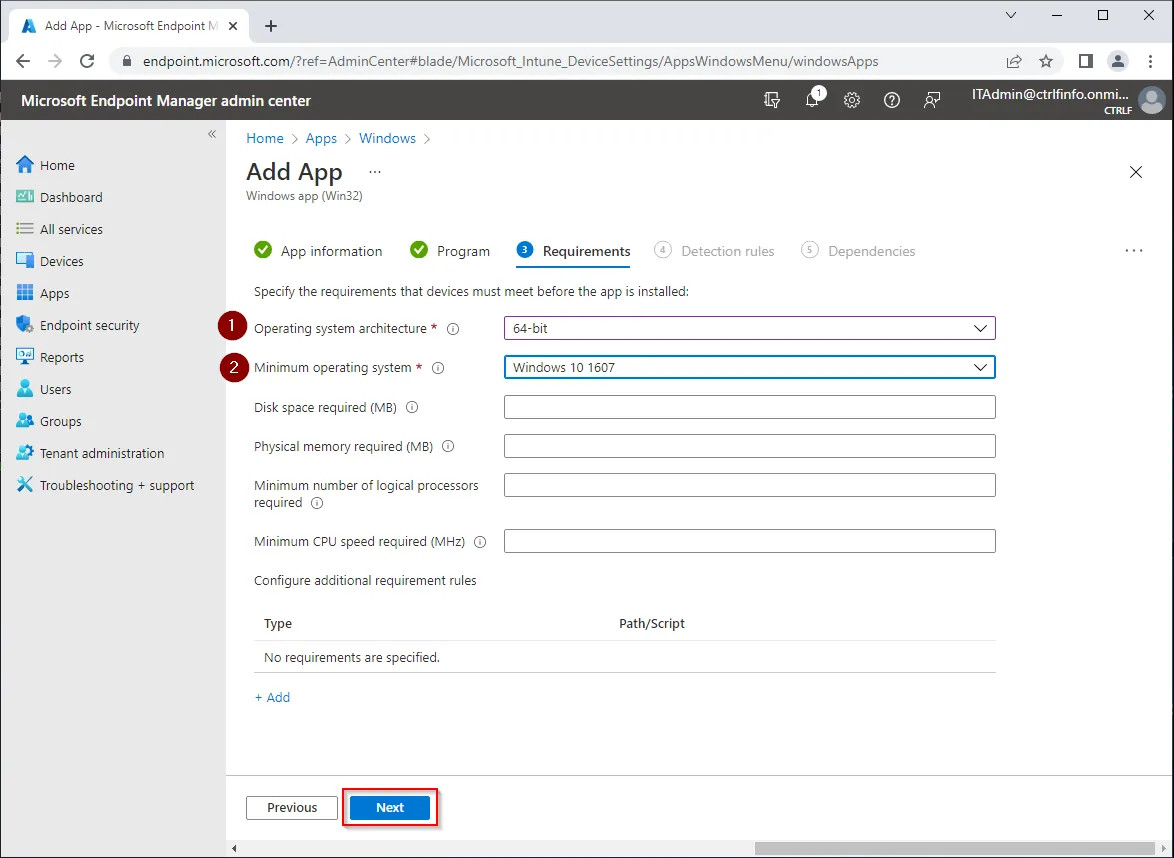
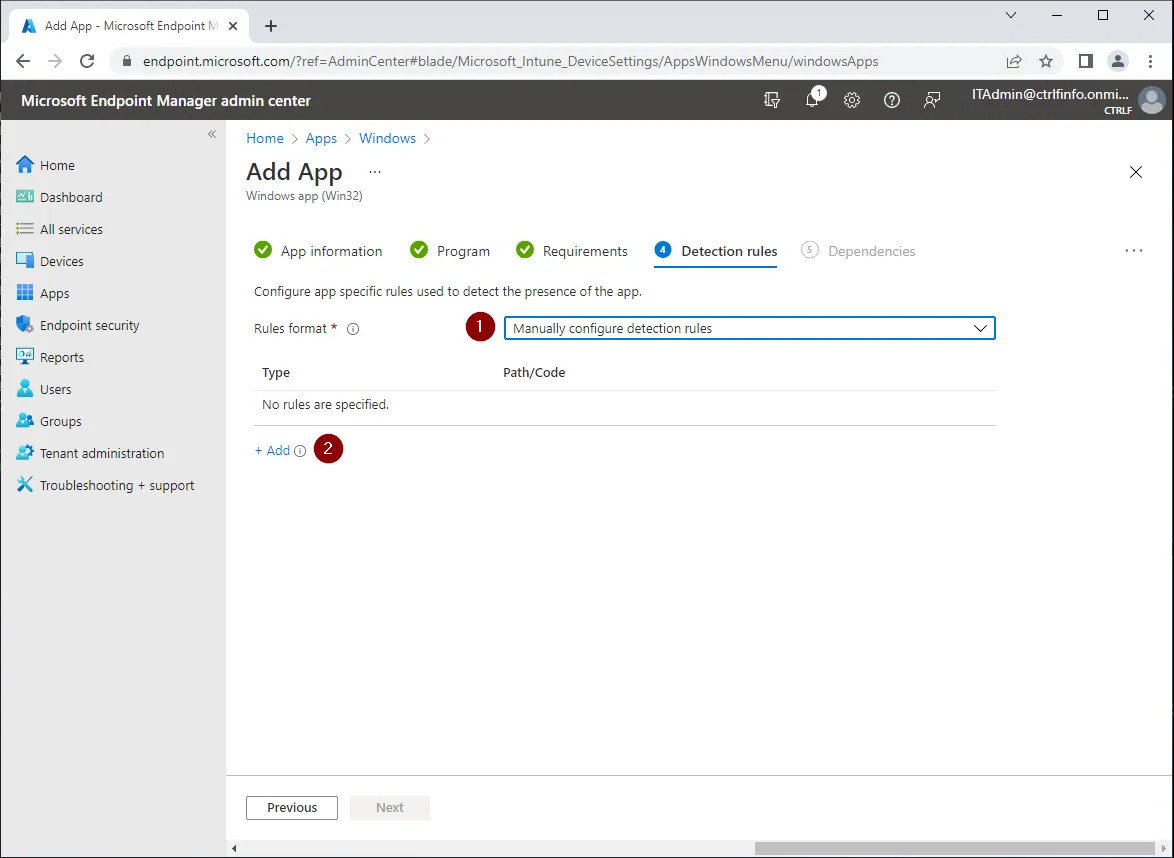

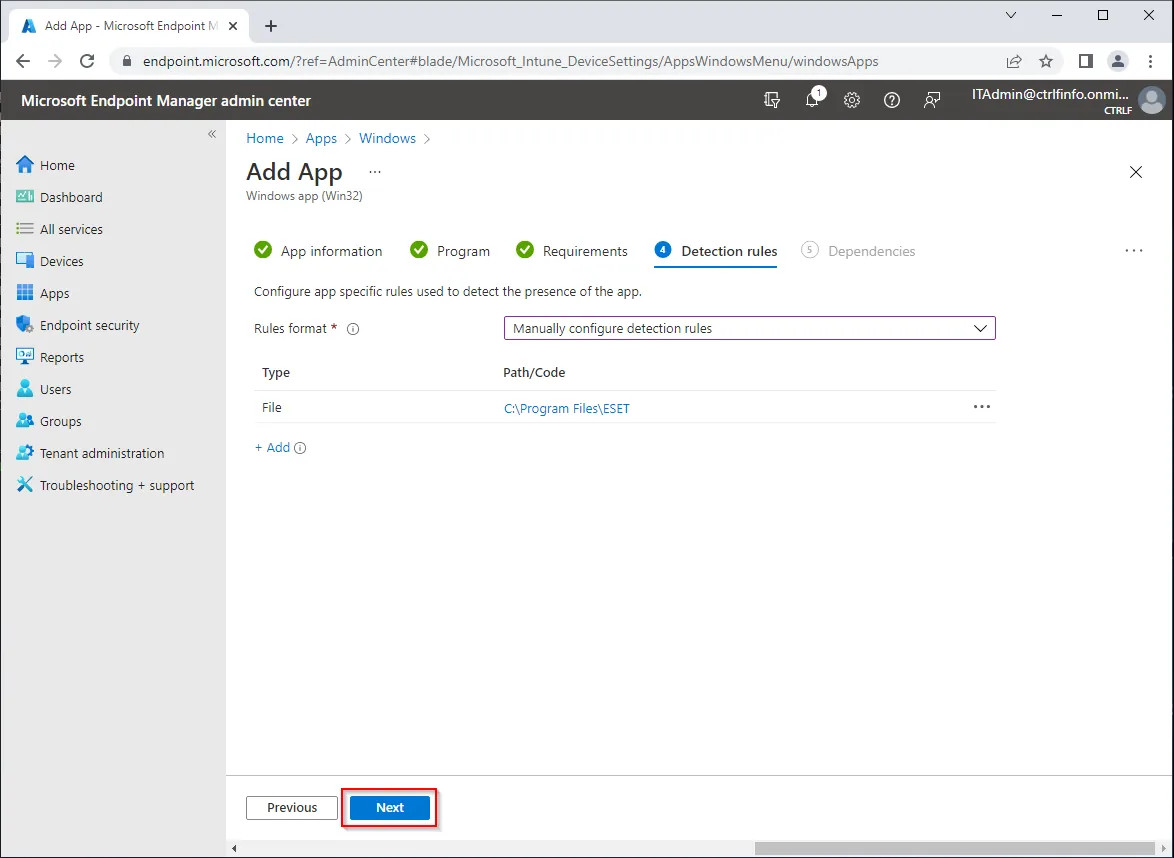
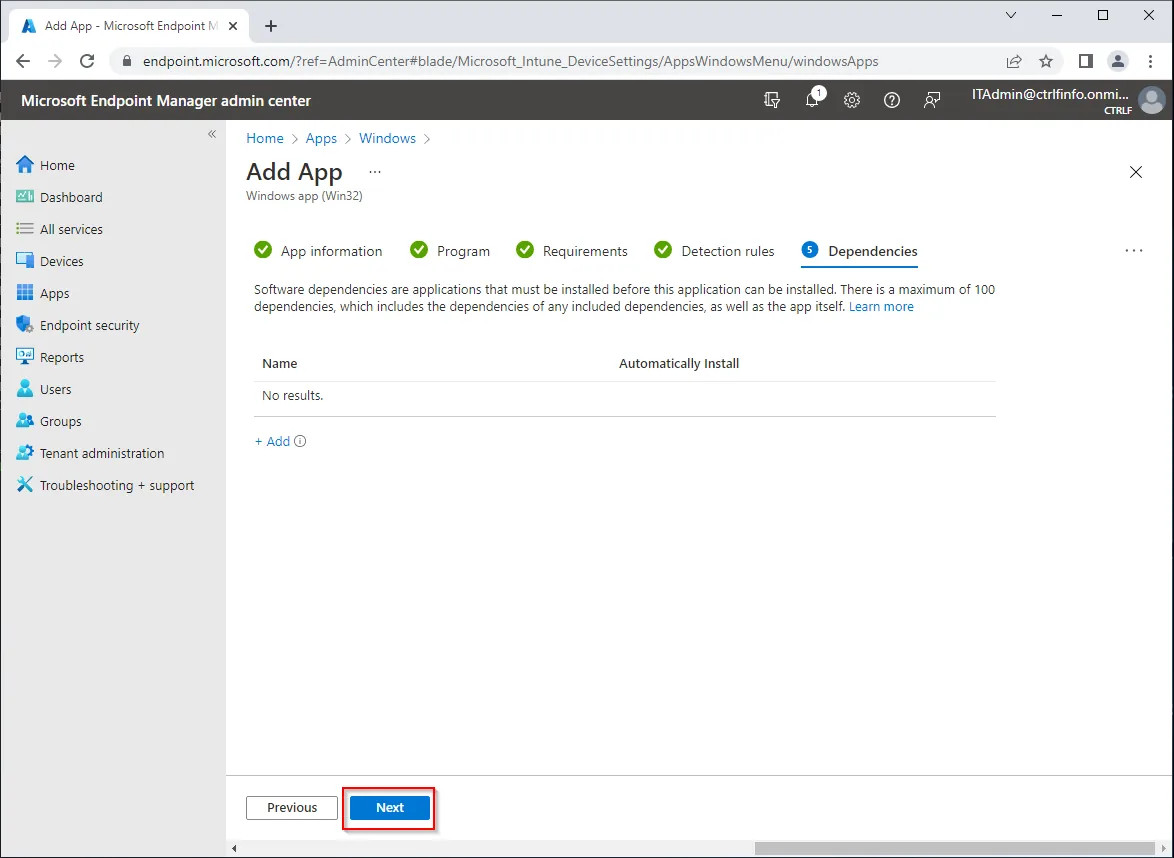
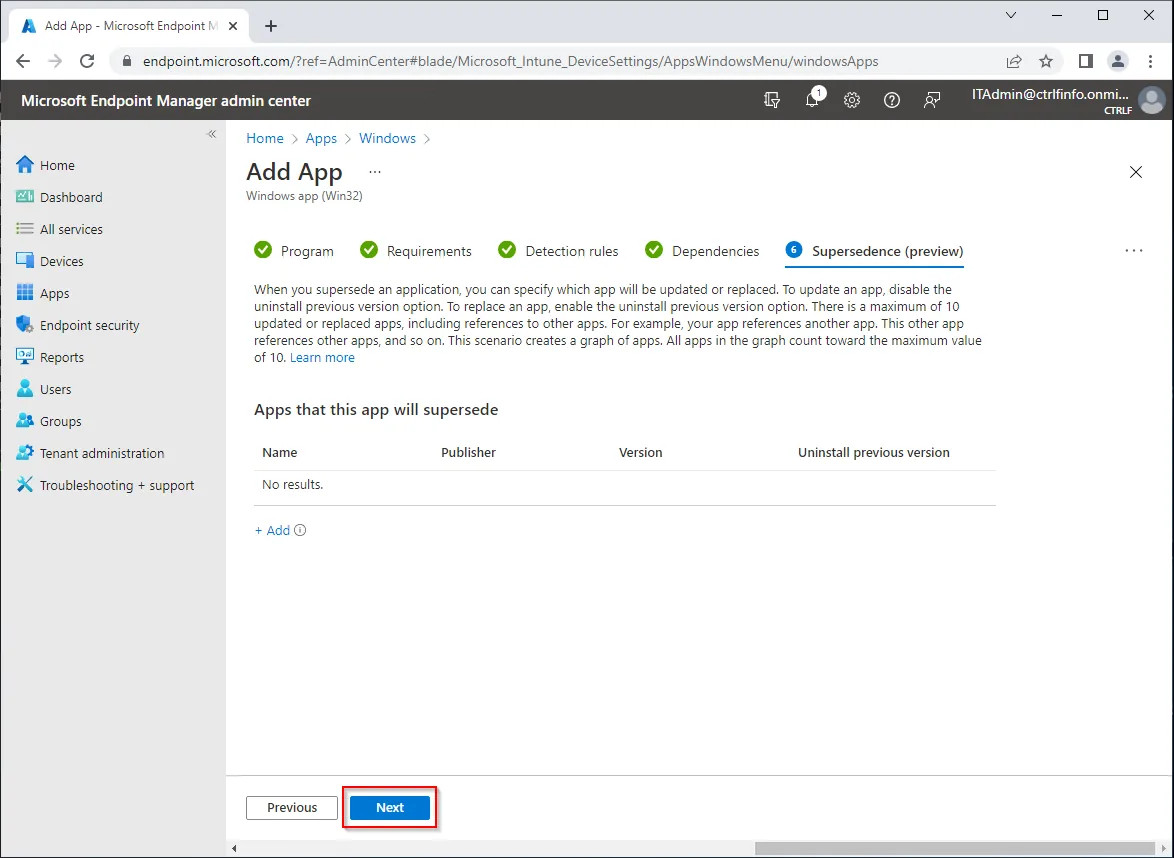
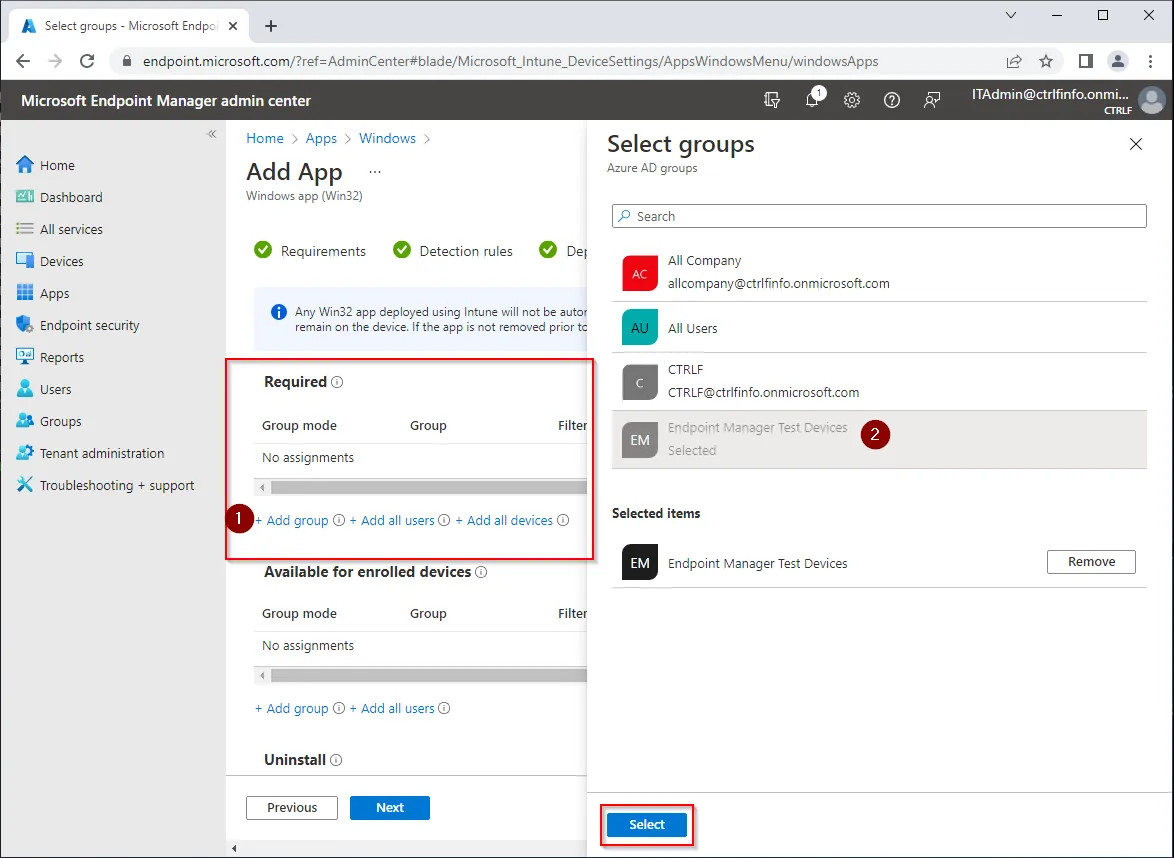
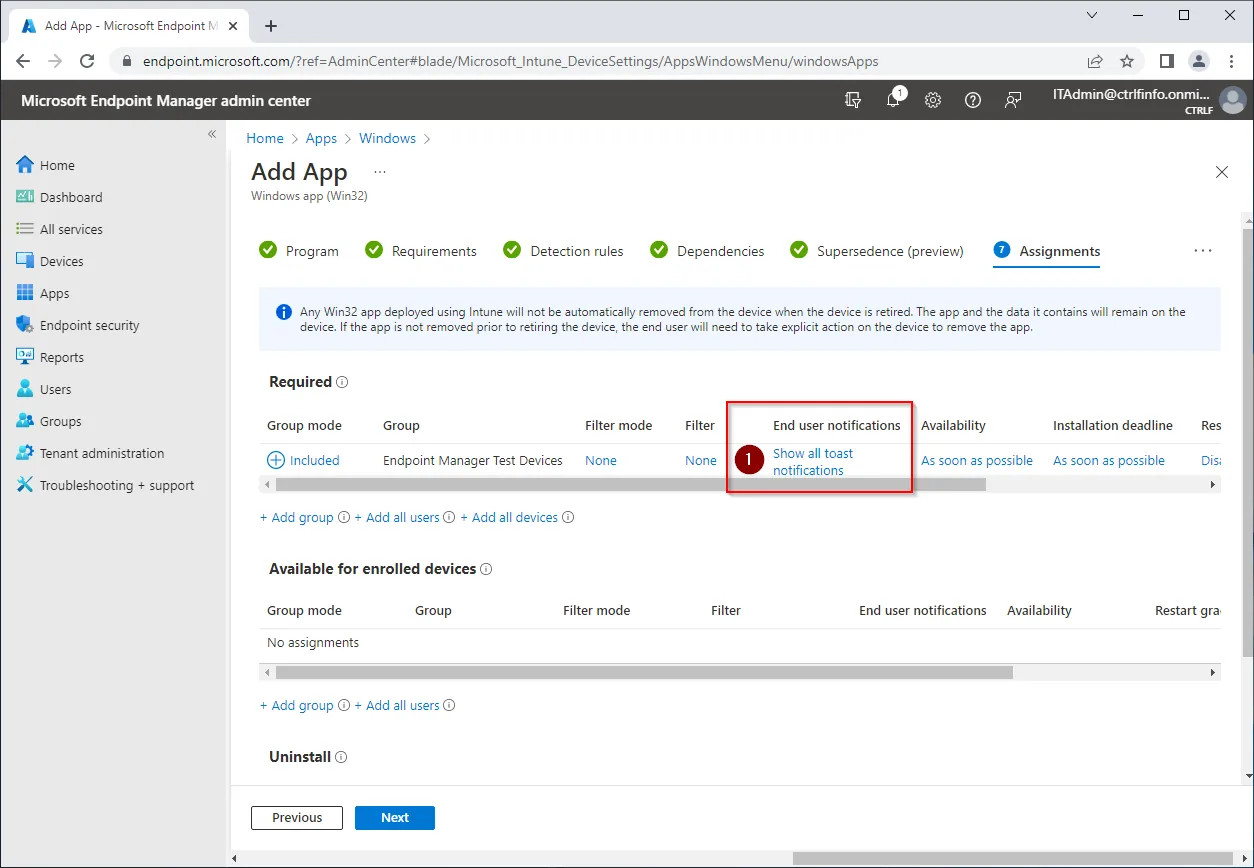
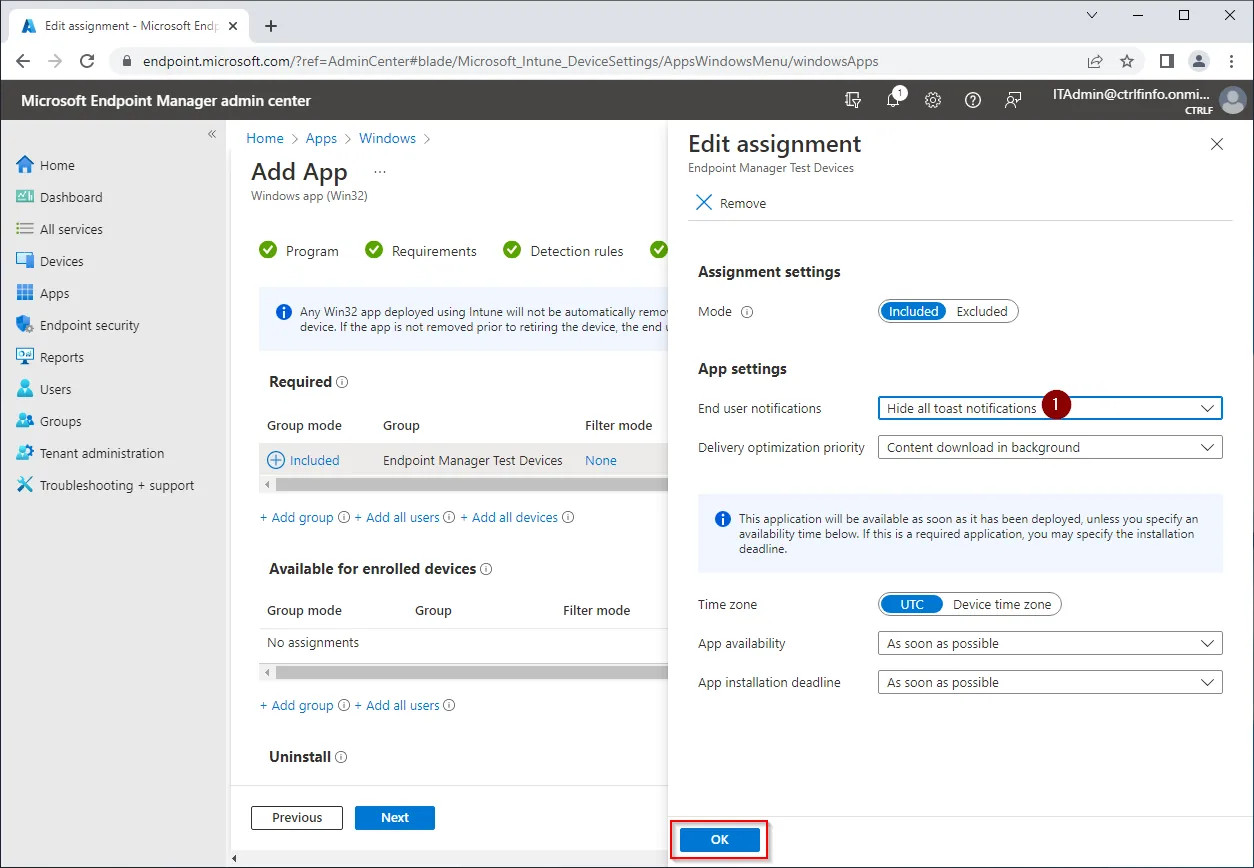
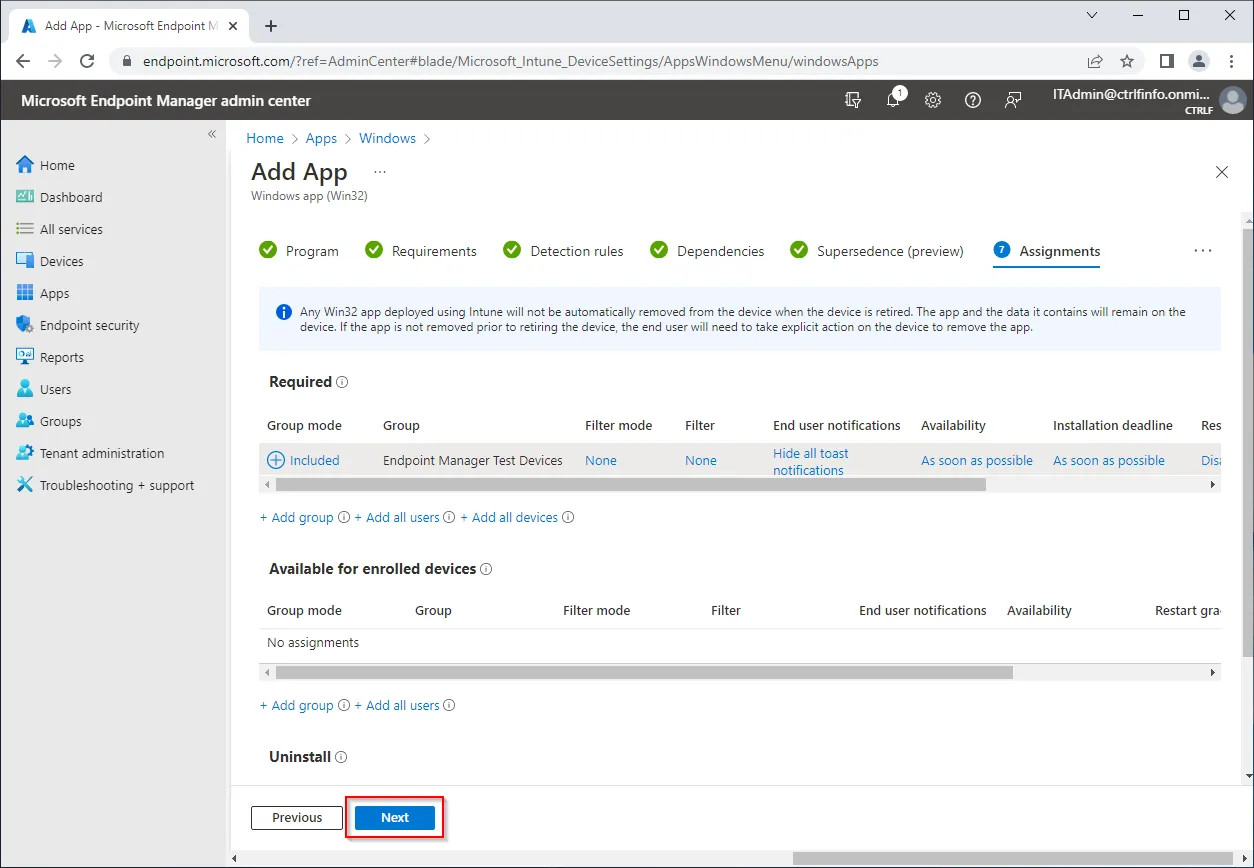
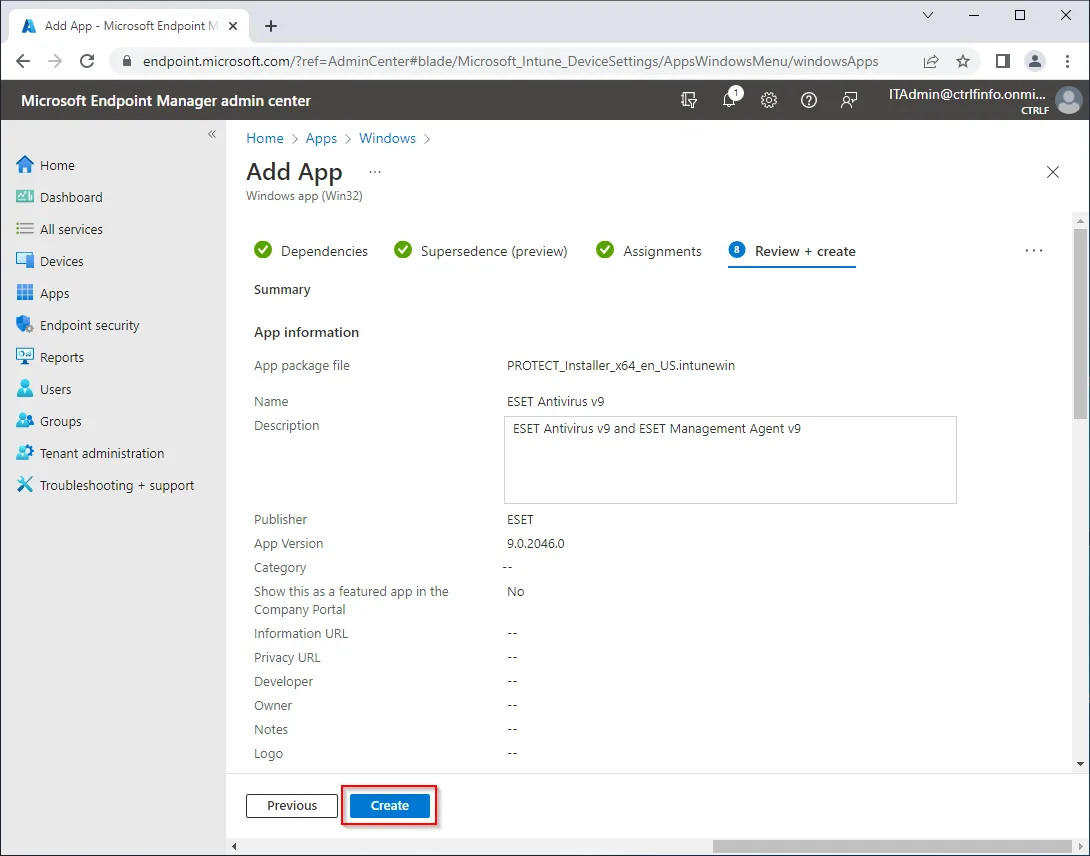
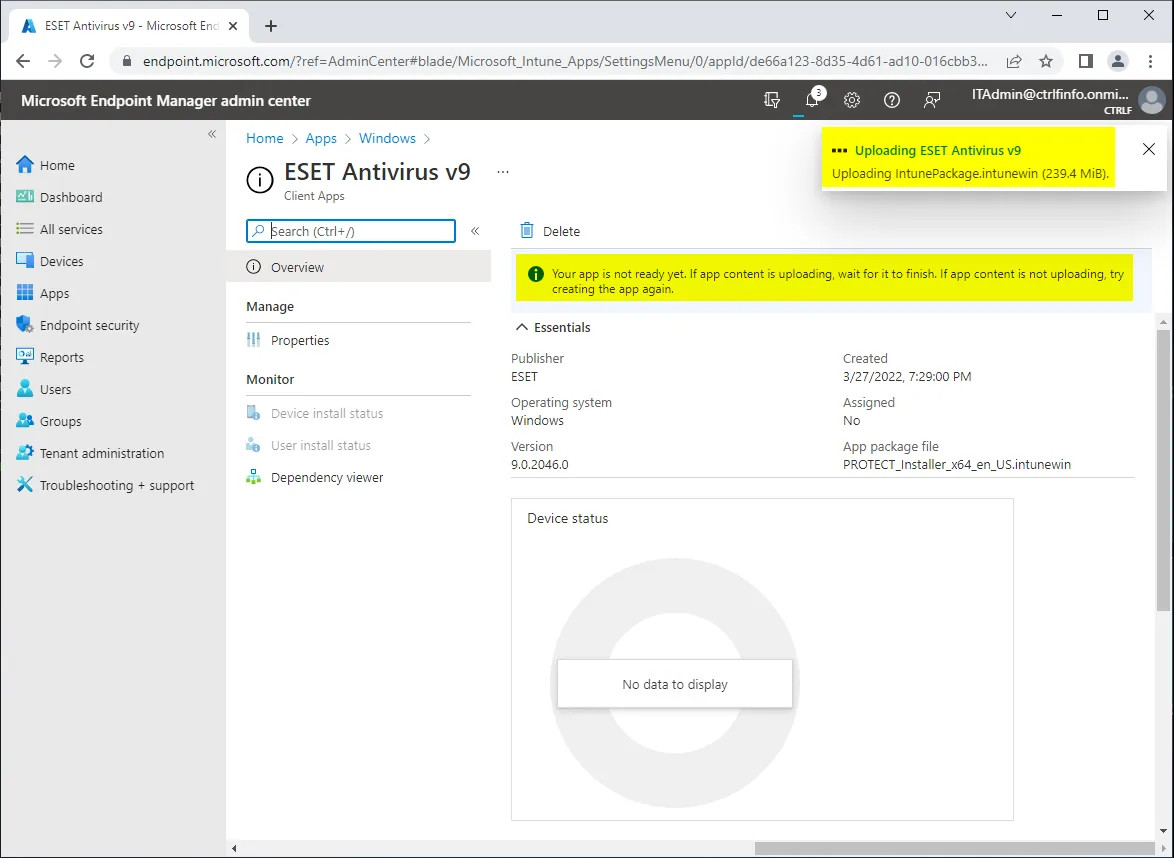
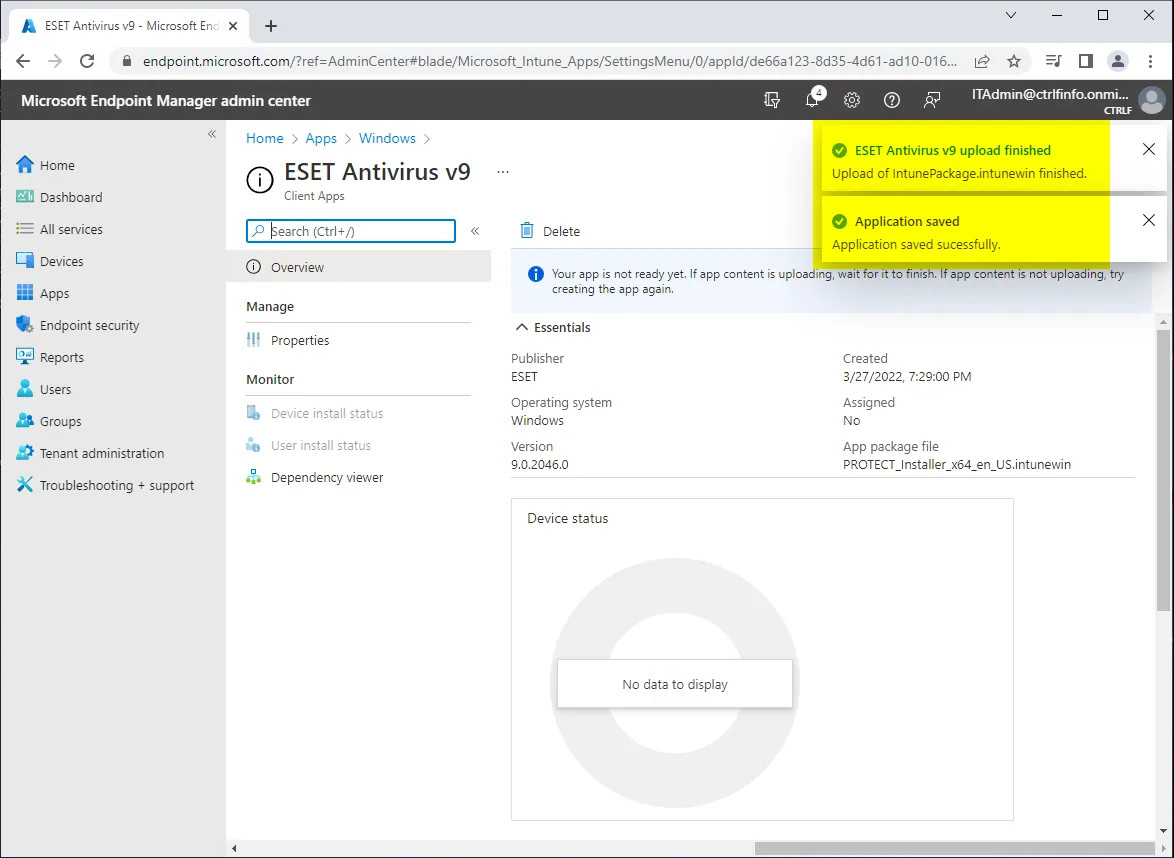

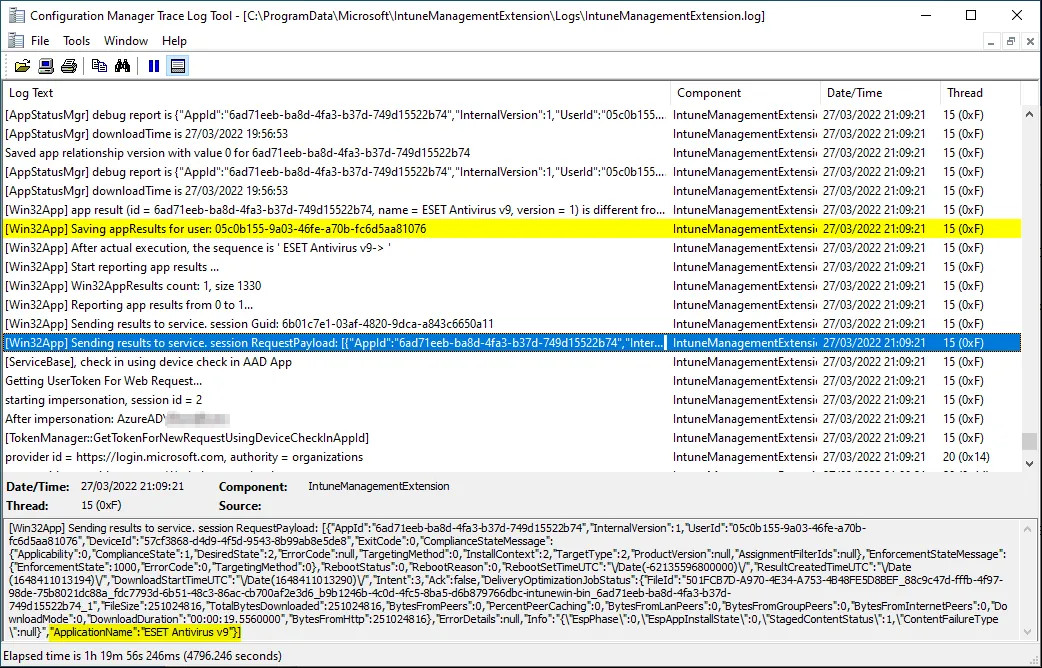
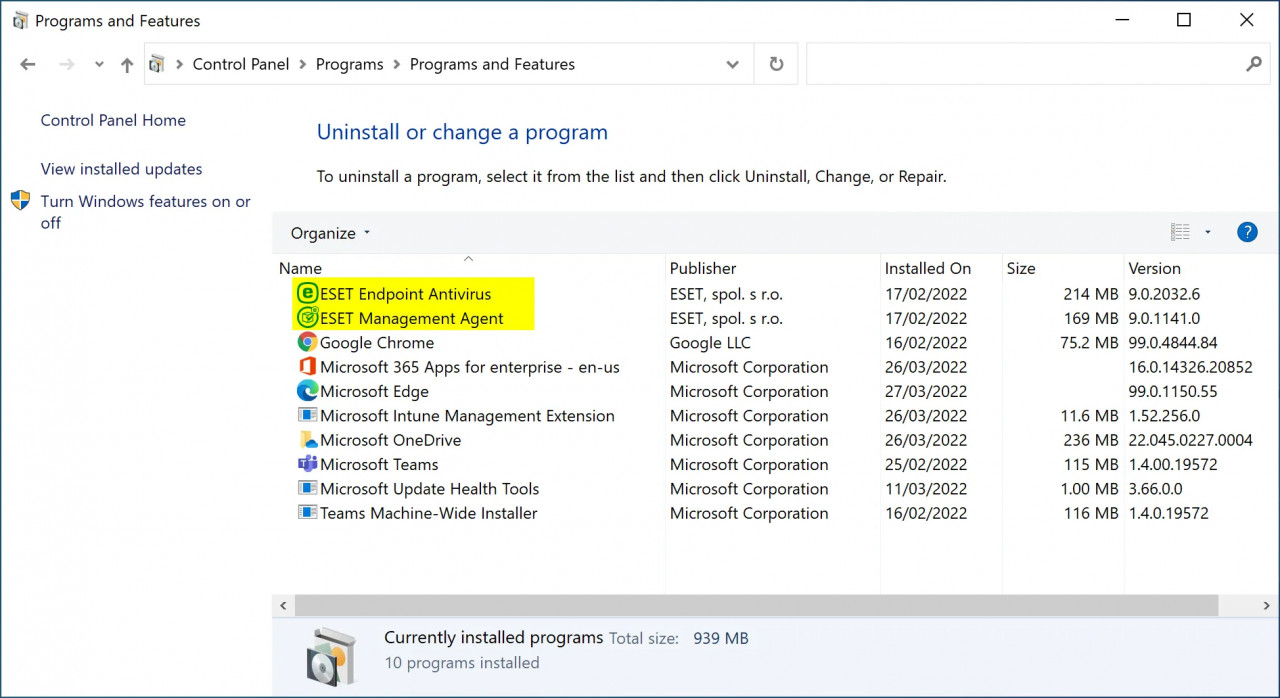
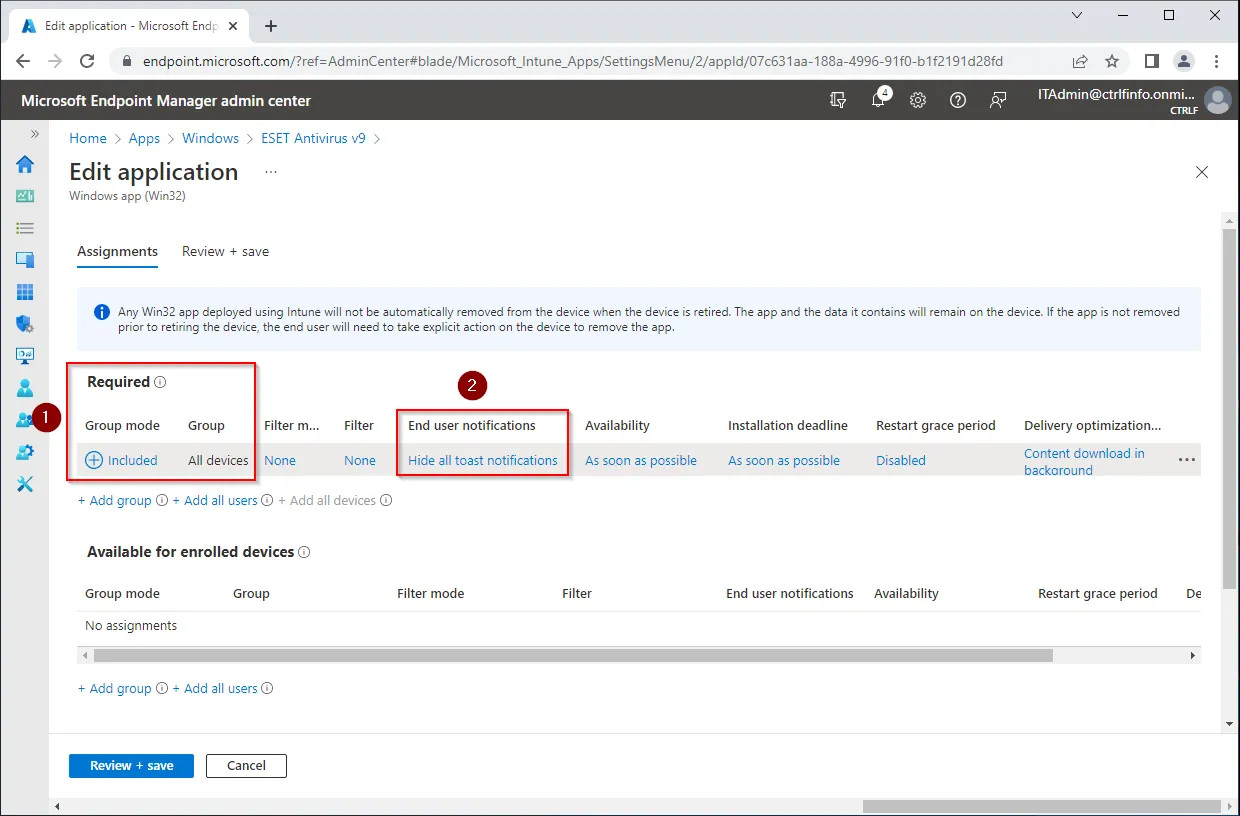

Comments