Install macOS on Windows in VMware Workstation using a Virtual Disk Image
(UPDATED OCT 2022) How to install macOS (High Sierra 10.13, Mojave 10.14, Catalina 10.15, Big Sur 11) on Windows 10 in a VMware Workstation virtual machine including Google drive links to download the VMware VMDK virtual disk images.
You may have spent some time reading other blogs that didn't work...If you get to the end of this article and you have macOS running on VMware workstation. Please buy me a coffee!
This example is for installing High Sierra 10.13 on Windows 10 using VMware Workstation 15. This guide will also work for other versions of macOS e.g. Mojave 10.14, Catalina 10.15 or Big Sur 11. Google drive links to download the virtual disk images for these macOS versions are also included below.
1 Run VMWare macOS Unlocker
2 Download macOS VMware VMDK disk image file from Google Drive
3 Create macOS VMware Workstation Virtual Machine
4 Edit the Virtual Machine settings
5 Attach the recovery VMDK disk image
6 Boot virtual machine from the recovery disk
7 Run Disk utility to erase the OS disk
8 Install macOS on the virtual machine
9 Install VMware tools
1 Run VMWare macOS Unlocker
We'll need to run macOS Unlocker to remove VMware workstations restrictions for running Apple virtual machines. After running macOS Unlocker we will be able to create macOS guest virtual machines.
macOS Unlocker V3.0 for VMware Workstation
https://github.com/paolo-projects/unlocker/releases
Download unlocker.zip and extract
Right click win-install.cmd - run as Administrator
2 Download macOS VMware VMDK disk image file from Google Drive
Or, you can create the disk images yourself following the other guides on this site.
Download macOS VMware VMDK disk image files
https://techlabs.blog/categories/guides/download-macos-vmware-vmdk-disk-image-files
Create a VMware VMDK disk image file for installing macOS (High Sierra, Mojave, Catalina) on VMware Workstation on Windows
https://techlabs.blog/categories/guides/create-a-vmware-vmdk-disk-image-file-for-installing-macos-high-sierra-mojave-catalina-on-vmware-workstation-on-windows
Create a bootable virtual disk image (VMDK) for installing macOS (Monterey, Ventura) on VMware workstation
https://techlabs.blog/categories/guides/create-a-bootable-virtual-disk-image-vmdk-for-installing-macos-monterey-ventura-on-vmware-workstation
3 Create macOS VMware Workstation Virtual Machine
Create a New Virtual Machine
What type of configuration do you want - Typical
Guest Operating System Installation - I will install the operating system later
Select a Guest Operating system
Apple Mac OS X - choose the right version for whichever macOS you are installing
e.g. High Sierra macOS 10.13
Enter a name for the Virtual Machine
Location - check the destination drive has enough space for the virtual machine disk files, you'll need at least 100GB free
Specify Disk Capacity
Maximum disk size: 100GB
Store virtual disk as a single file - this is the best option for performance
Ready to Create Virtual machine - Finish
4 Edit the Virtual Machine settings
Memory 8GB
I have 16GB of physical memory available, I'm allocating half of that to the virtual machine to get the best performance
Number of processors: 2
Number of cores per processor: 2
Again I'm allocating half of my available physical CPU cores so my macOS virtual machine runs well
CD/DVD - untick connect at power on
We are not using the CD/DVD drive for now so this can be turned off
5 Attach the recovery VMDK disk image
We need to attach the macOS recovery disk image (that you downloaded in step 2) so we can boot the VM and run the macOS installer. The VM will have two hard disks attached - the recovery disk macOS-recovery.vmdk and another 100GB hard drive that we will install macOS onto
Hardware - Add
Hardware Type - Hard Disk
Select a disk type - SATA
Select a disk - Use an existing virtual disk
Select an existing disk
Browse for and select macos-recovery.vmdk then click finish
Keep existing format
6 Boot virtual machine from the recovery disk
Power on the Virtual Machine
macOS installer will start to load
Select your language
7 Run Disk utility to erase the OS disk
Select the 100GB virtual disk - Erase
Name: Hard Drive
Format: Mac OS Extended (Journaled)
Scheme: GUID Partition Map
Quit Disk Utility when the erase has finished
8 Install macOS on the virtual machine
Reinstall macOS - Continue
Install macOS - Continue
Agree to the license agreement
Select the 100GB Hard Drive then click Install
Complete macOS setup - choose your country, keyboard layout, enter Apple ID etc
Shutdown the VM
Edit the virtual machine settings and remove boot disk macos-recovery.vmdk
9 Install VMware tools
Power on the VM again and Install VMWare tools
Download VMWare tools for macOS darwin.iso
Download VMware tools for macOS darwin.iso
Install VMware Tools
Continue
Install
Click Continue Installation and enter your password when prompted
Click the lock to make changes and enter your password again when prompted
System software from developer "VMWare" - click allow
Restart the Mac virtual machine after installing VMware tools
Running macOS in a Virtual Machine using AMD Processors
UPDATE 17/5/2022
Adding these notes to the article from the comments below as they might be useful for anyone trying to get a macOS VM working on AMD hardware. Thanks to everyone who took the time to comment and give feedback!Guest - Jerry on Friday, 15 April 2022 20:11
If you have problems when the apple logo appears a nothing happens for amd hardware add the following to the vmx file:
smc.version = "0" cpuid.0.eax = "0000:0000:0000:0000:0000:0000:0000:1011" cpuid.0.ebx = "0111:0101:0110:1110:0110:0101:0100:0111" cpuid.0.ecx = "0110:1100:0110:0101:0111:0100:0110:1110" cpuid.0.edx = "0100:1001:0110:0101:0110:1110:0110:1001" cpuid.1.eax = "0000:0000:0000:0001:0000:0110:0111:0001" cpuid.1.ebx = "0000:0010:0000:0001:0000:1000:0000:0000" cpuid.1.ecx = "1000:0010:1001:1000:0010:0010:0000:0011" cpuid.1.edx = "0000:0111:1000:1011:1111:1011:1111:1111" smbios.reflectHost = "TRUE" hw.model = "MacBookPro14,3" board-id = "Mac-551B86E5744E2388"
Guest - Htom on Saturday, 30 April 2022 16:02
I was getting an error about "This virtual machine requires AVX2 but AVX is not present. This virtual machine cannot be powered on.".
I changed virtualHW.version in the .vmx to "10" to fix this. This apparently limits the USB to 2.x compatibility, but I can live with that.
It looks like by default VMWare sets USB compatibility to 1.1, and the VM did not recognize my USB mouse or keyboard.
Changing that to 2.x got those working.
The VM you end up with will also work with Linux VMWare WorkStation. You need the Linux VMWare unlocker (in the same zip file that has the Windows one).
https://techlabs.blog/categories/guides/solved-increase-video-memory-vram-for-a-macos-virtual-machine-running-on-vmware-workstation
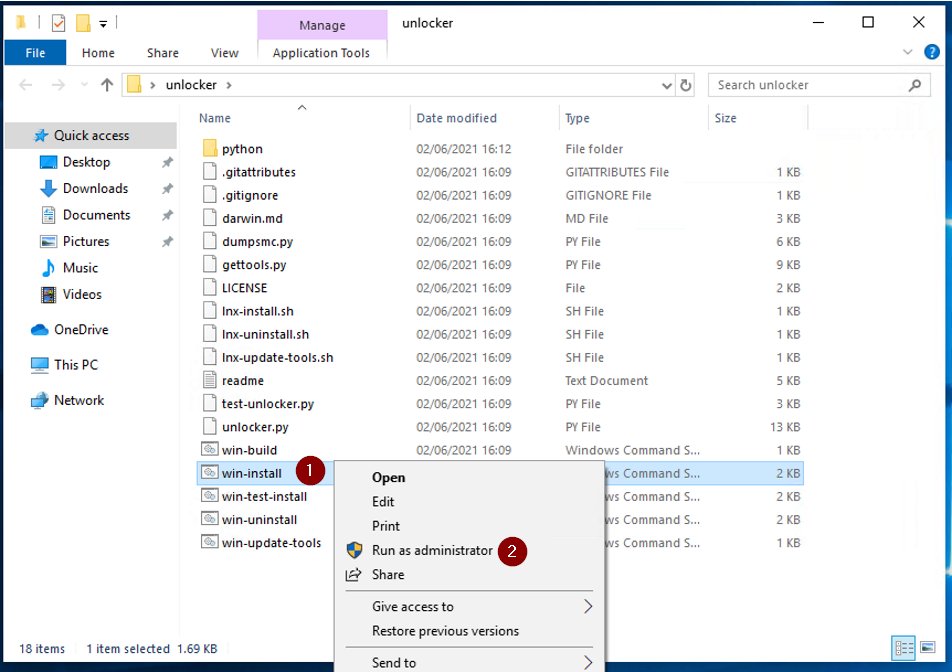
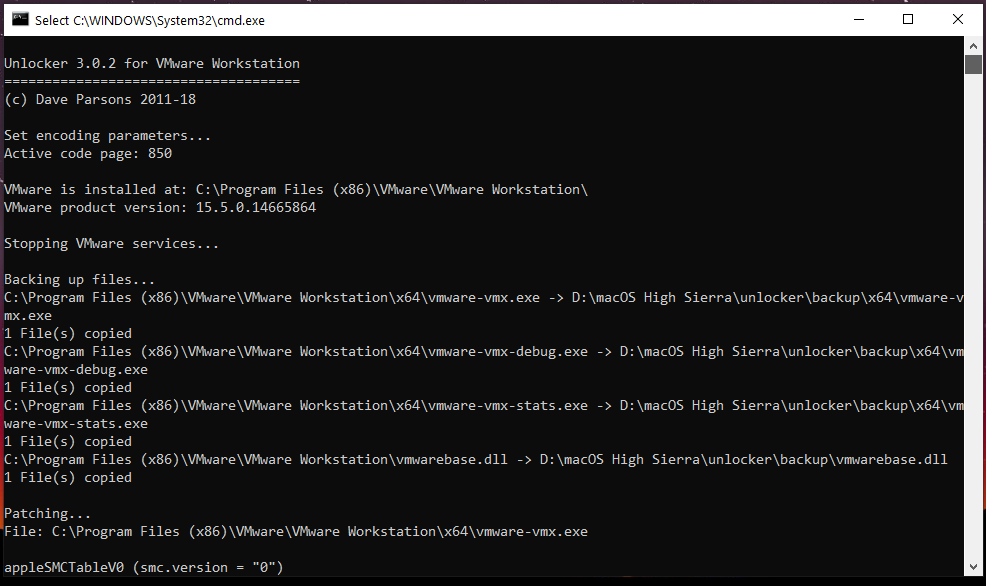










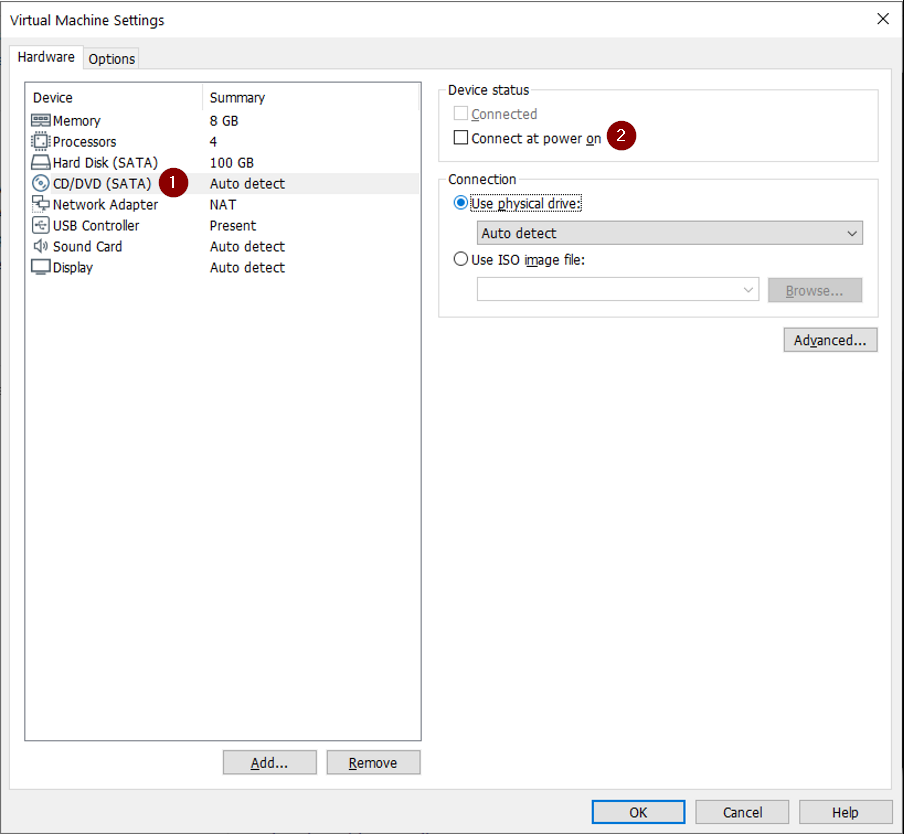






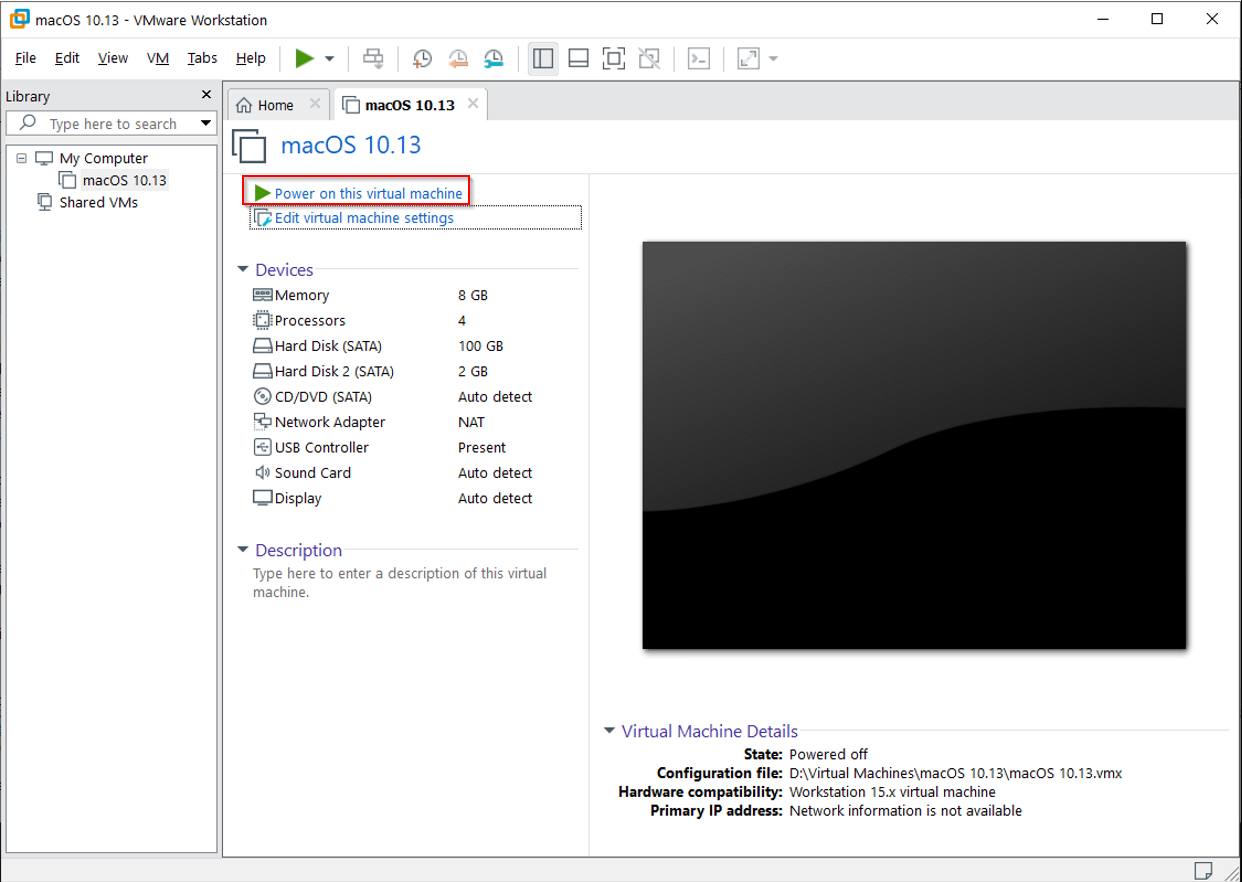

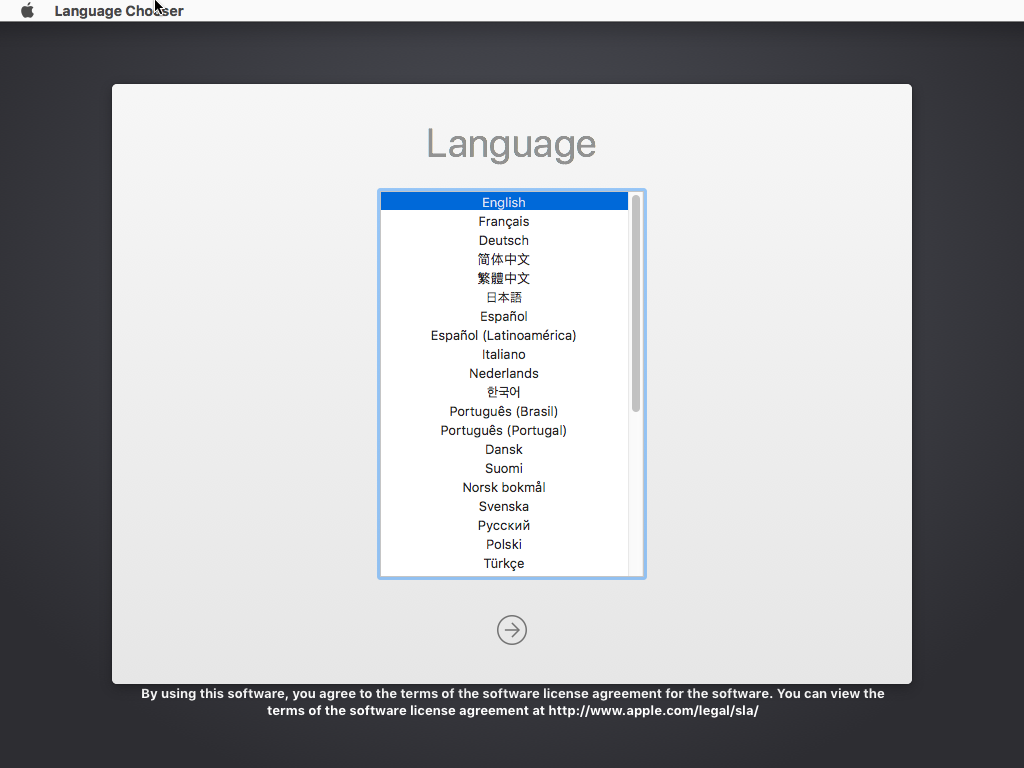






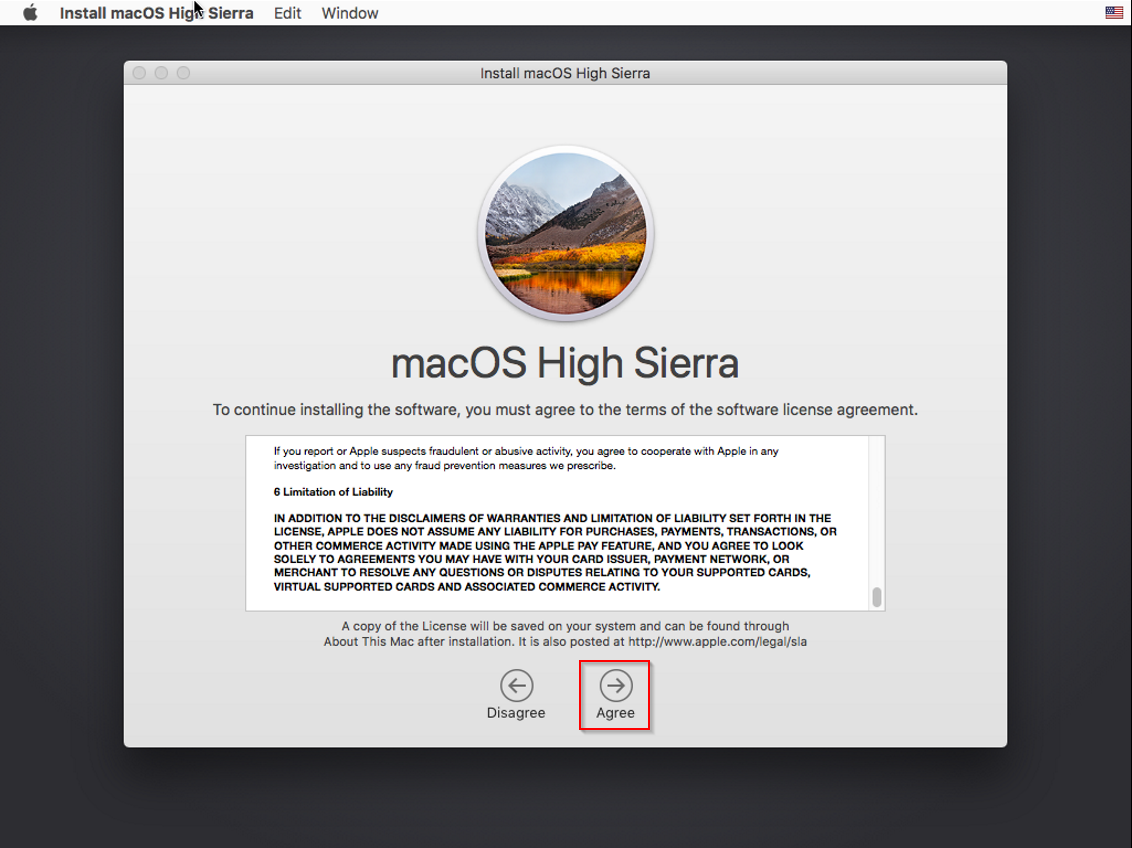
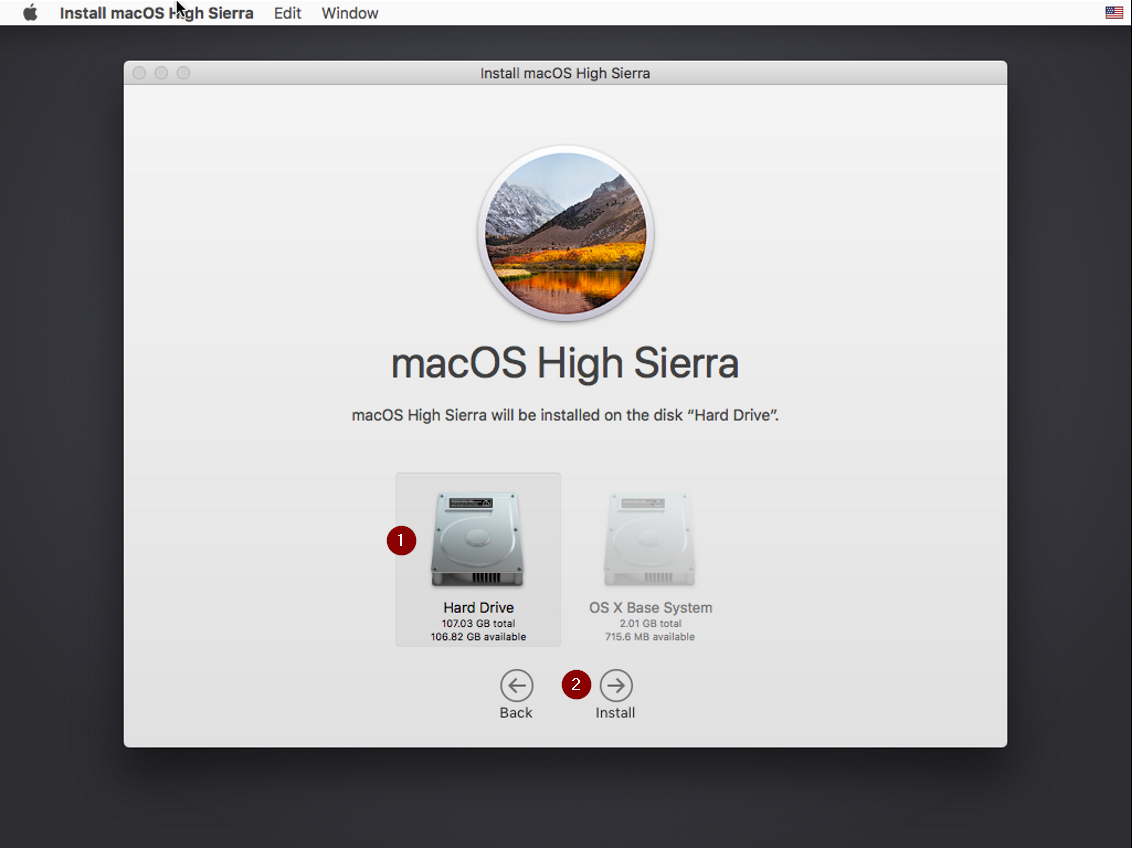




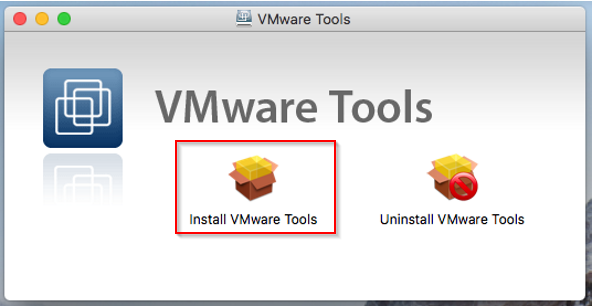








Comments 113
Hi, Try checking the vmware log for errors C:\Users\Username\Documents\Virtual Machines\VM-name\vmware.log. Otherwise try an earlier version e.g. macOS 11 Big Sur VMDK. Good luck!
Hey, i tried running it but it is stuck in the boot... Do you have any tips?
Hi, check the vmware log and try updating macos unlocker. Take a look at this guide
https://techlabs.blog/categories/how-to-guides/solved-macos-vmware-virtual-machine-wont-start-stuck-in-a-boot-loop
it works, but without graphic acceleration is pretty useless. Is there any trick to enable fusion/3D acceleration?
Hi,
i am getting the above error after the installation.
https://prnt.sc/pPs9CajvjXcC
Can you help me solving it?
Thanks
Hi, start by checking the VMware workstation log to see if you can find anything. C:\Users\Username\Documents\Virtual Machines\VM-name\vmware.log. Good luck!
VMDK disks in google drive are not available now
Thanks for letting me know. I've created a copy of the Catalina VMDK and added a link to the guide.
Everything went fine until the VM crashed whenever I'm supposed to see the Mac desktop; either after the installation process or when restarting the VM and logging to my session. Any idea how I could possibly fix this?
Nevermind, I seem to have fixed it. Thanks a lot for this guide.
Great, glad you got it working
Thank you, this was my first ever mac os I've used.
Great write up
Thanks for the feedback, glad you found the guide helpful
Thank you very much for the guide! I did something wrong the first time but the second time I tried it worked flawlessly!
Personally I'm more of a Windows user with substantial systems admin experience but I have a need to learn the macOS now and this is an excellent way for me to learn it!
Thanks for the feedback, glad you got it working!
Installed Ventura on Lenovo i7 intel. Runs very sluggish - slow motion. Better to go with Monterrey or Big Sur instead?
Hi, try the Big Sur VMDK instead and make sure you have installed VMware tools. Hope that helps.
Hi! I tried the bottom suggestion with the added lines to the vmx file (which is the vmdk file I installed i presume?) but now I get "the specified virtual disk needs repair". How can I solve this so it will work with my AMD Ryzen 5 3600?
Ventura seems to be giving me kernel panics after upgrading. No longer boots. Monterey worked fine.
Using Workstation 17 with an AMD Ryzen 7. Added the extra bit to the vmx for AMD and it installs but first boot it fails.
Fails with the same error when using the downloaded VMDK.
Anyone had the same?
Awesome article, very easy to follow!
I was only able to install with Catalina, and when I updated to Ventura, it constantly boot loops. Any ideas?