Upload custom Windows 10 ISO with VirtIO drivers to Vultr VPS
In this guide, we will create an Amazon S3 storage bucket so we can upload the custom Windows ISO file to Vultr
1. Create Object storage
Products - Objects - Add object storage
Select location - Add
Open Object storage
2. Create storage bucket
Buckets - Create Bucket
Enter a name for your storage bucket
3. Copy the storage credentials
Copy the S3 Credentials: Hostname, secret key and access key
4. Upload custom Windows ISO to storage bucket
Upload custom Windows 10 ISO file to S3 storage bucket using WinSCP
Download WinSCP
https://winscp.net/eng/download.php
Connect to S3 bucket using WinSCP
Open WinSCP - New site
File protocol: Amazon S3
Host name: YOUR-HOSTNAME
Port number: 443
Access key ID: YOUR-ACCESS-KEY
Secret access key: YOUR-SECRET-KEY
Upload custom Windows ISO to storage bucket
5. Change ISO file access permissions
Allow public access to the ISO file
Object Storage - Buckets - open bucket
Change access
Current permission - Enabled
6. Copy ISO file URL
Windows ISO - Copy URL
7. Add Windows ISO to Vultr
ISOs - Add iso
Paste URL of ISO file in storage bucket
Click Upload
References:
by Author
Vultr Object Storage
https://www.vultr.com/docs/vultr-object-storage
How to Upload Custom ISOs to Vultr
https://www.vultr.com/docs/requirements-for-uploading-an-os-iso-to-vultr




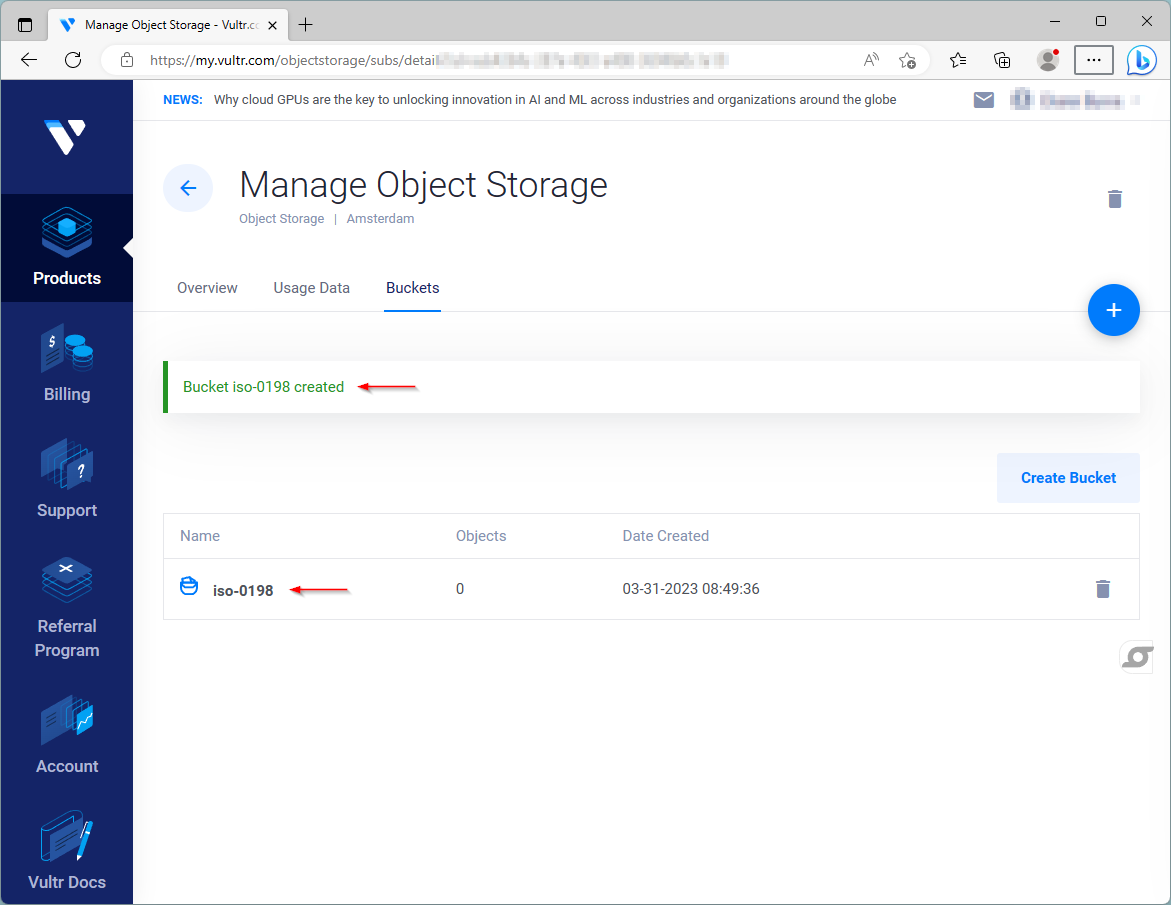
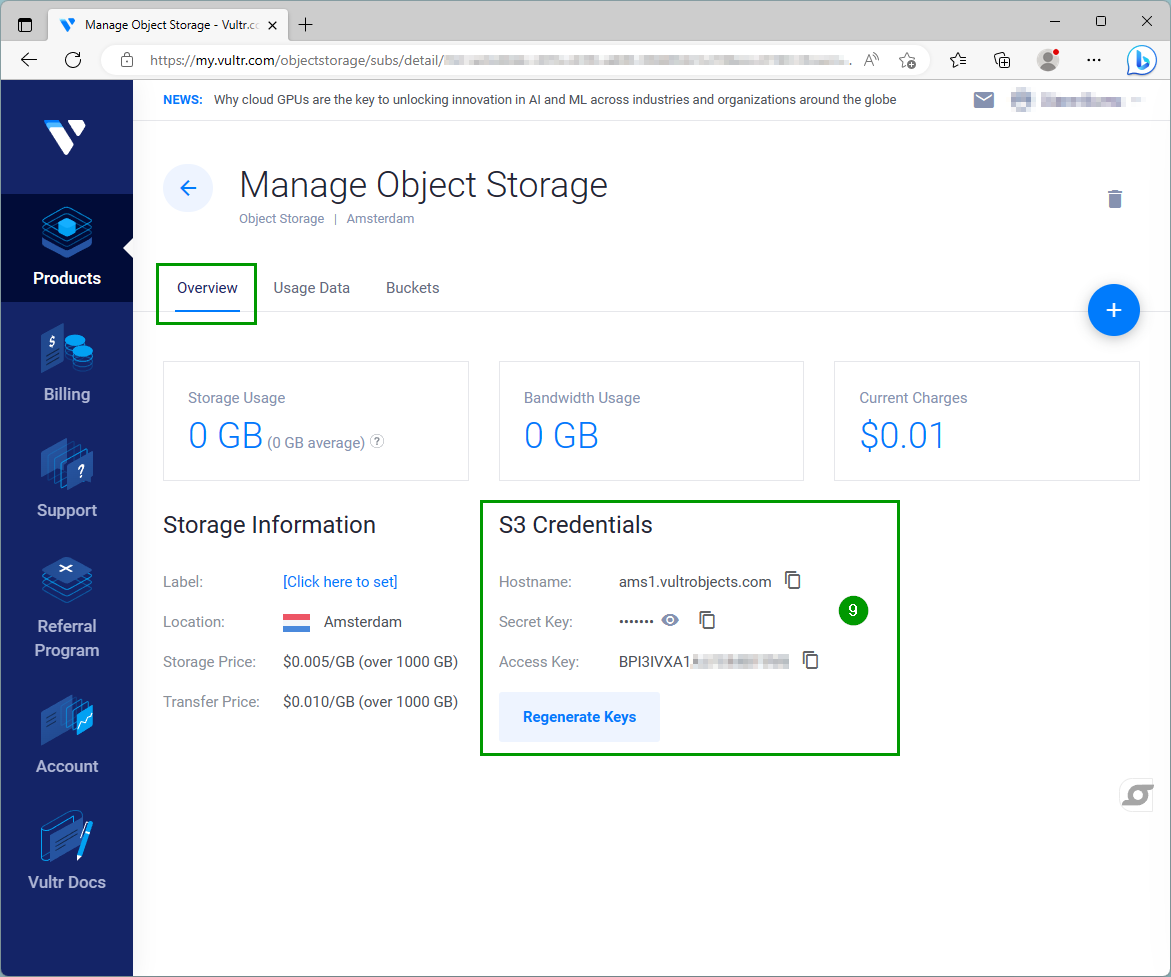
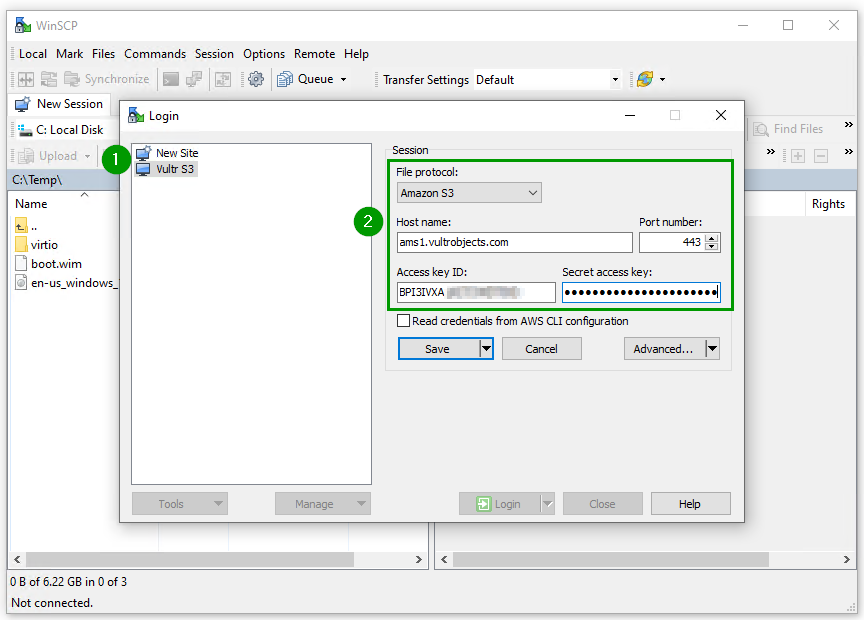

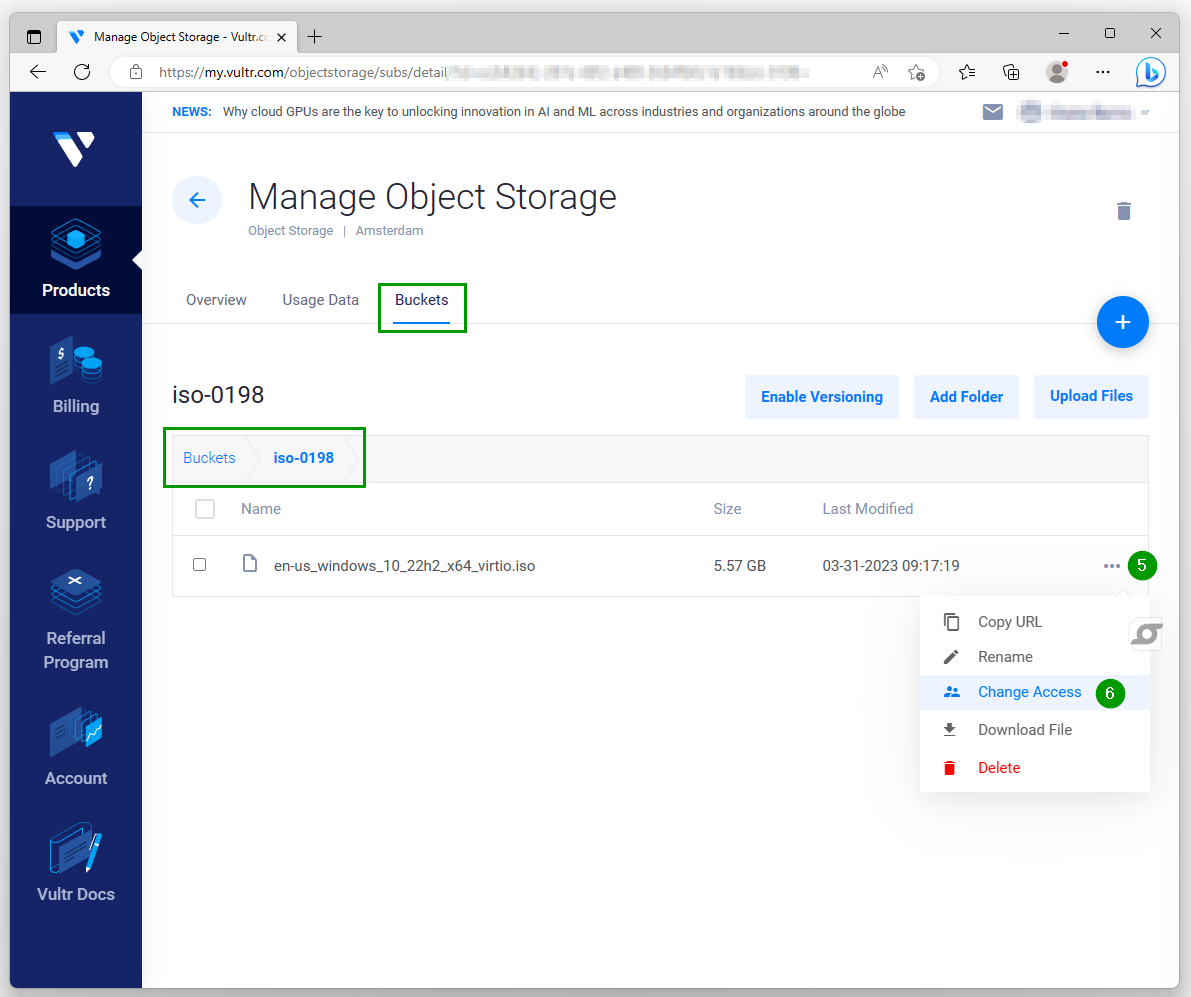
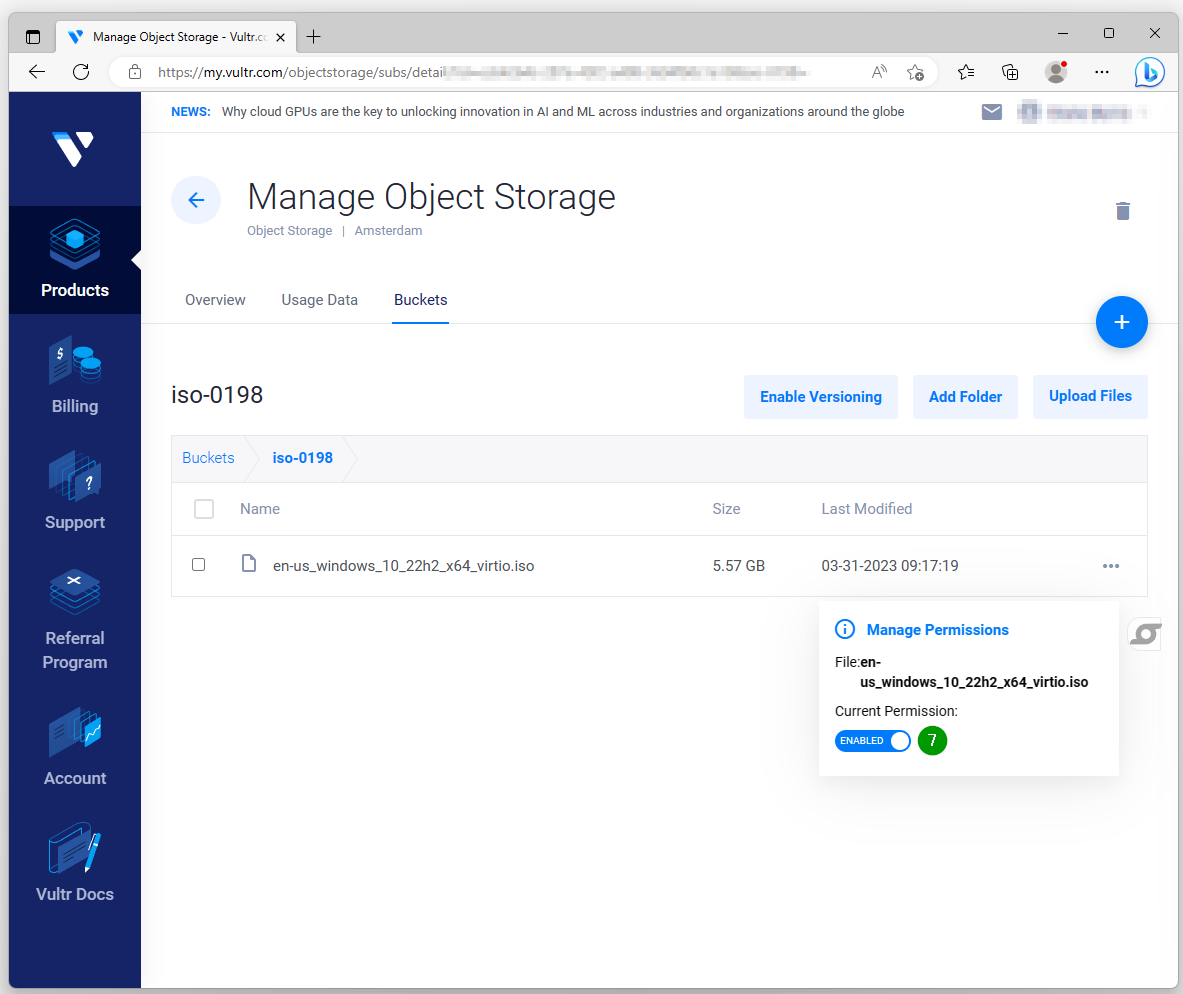
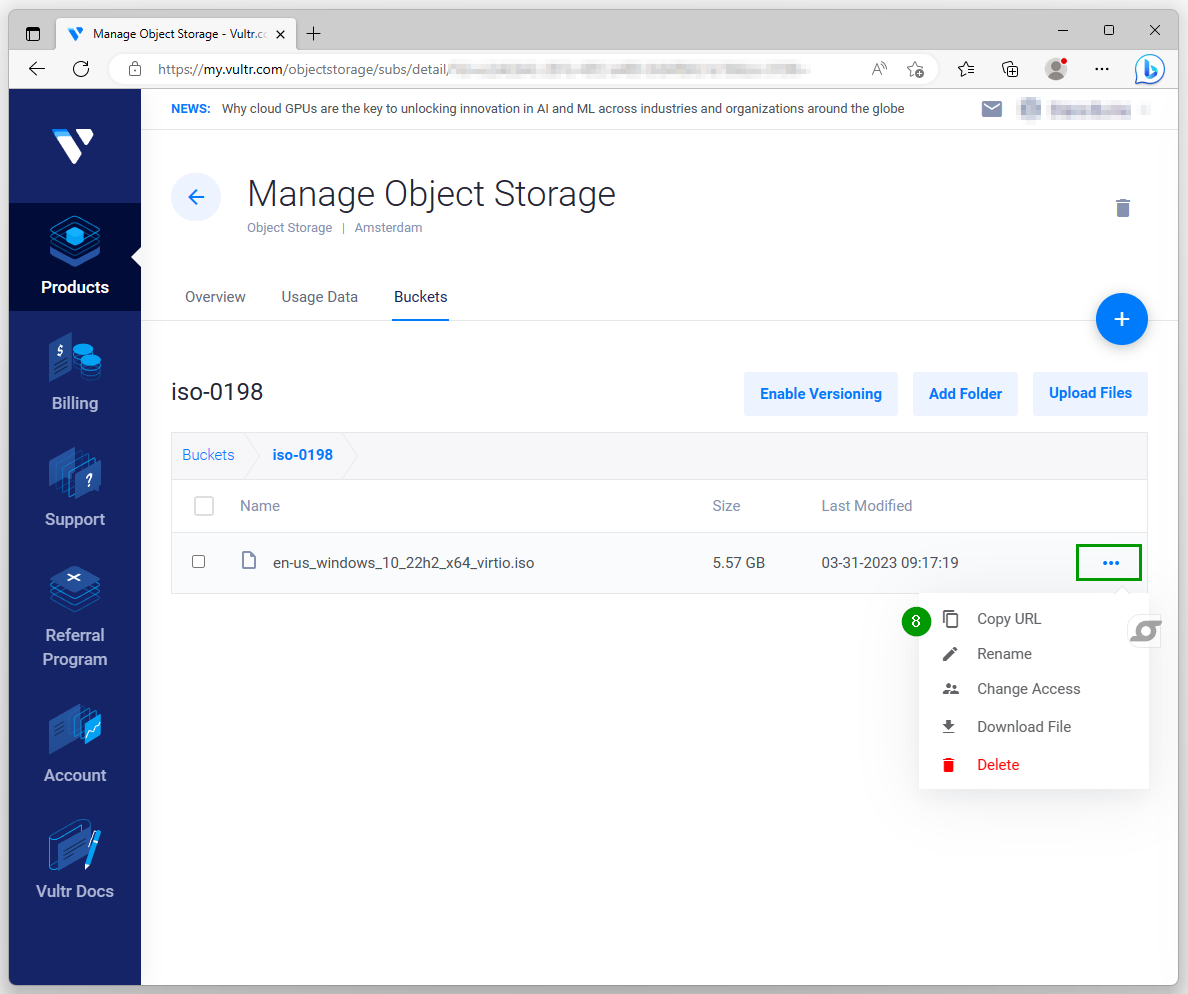

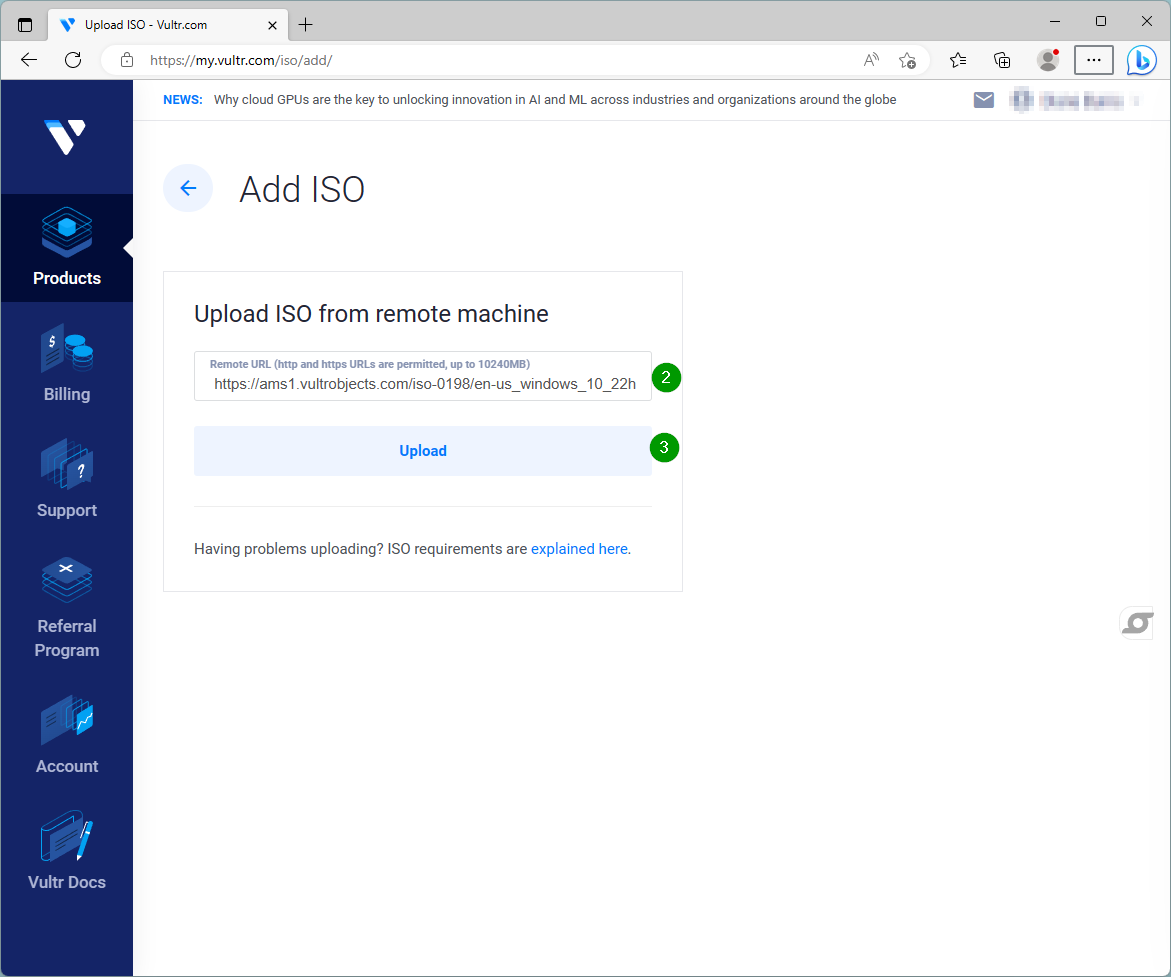
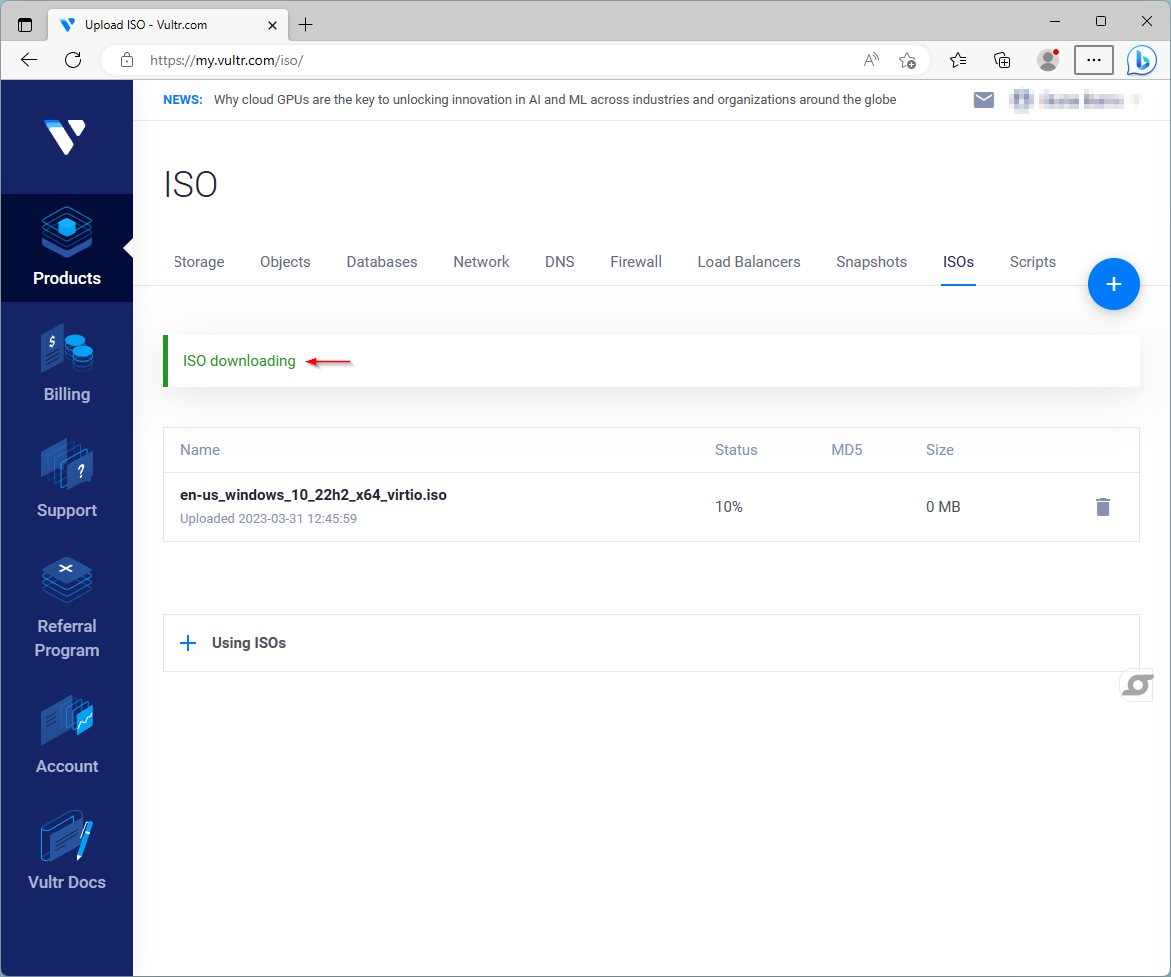

Comments