Set up Domain Authentication in SendGrid using DKIM and SPF
Step by step guide for admins on how to set up domain authentication in SendGrid using DKIM and SPF
What is DKIM?
DomainKeys Identified Mail (DKIM) adds a digital signature linked to your domain to outgoing emails, this helps to authenticate your emails and lets other email providers know that the message hasn't been modified. DKIM helps to prevent spammers from sending spoofed mail messages using a fake from address of your domain. Setting up both DKIM and SPF will help your reputation as a sender and improve email deliverability.
What is an SPF record?
An SPF record is a DNS TXT record that is used to identify all the valid sources of email for your domain. Other mail providers can look up your SPF record to see if the sender is permitted to send mail on your behalf.
In this example I'm setting up domain authentication using DKIM and SPF for SendGrid
Login to SendGrid
https://app.sendgrid.com
Settings - sender authentication
Authenticate your domain - get started
DNS host: I'm not sure
Brank links: Yes
What is email link branding?
Email link branding improves deliverability by allowing click tracked images and links to be from your domain instead of sendgrid.net
If you are using SendGrid for email marketing campaigns then I'd recommend enabling link branding
You can read more about link branding here
https://sendgrid.com/docs/glossary/link-branding
Example: without email link branding
Example: with email link branding
From domain: yourdomain.com
Advanced settings:
Use automated security
SendGrid will automatically rotate the DKIM key
Use custom return path: bounces
Override the return path we create that tells mailbox providers where to find your SPF and DKIM records
What is a custom return path?
The Return-path header is the email source address used to process bounced email messages, for your messages to pass validation checks (in particular DMARC alignment) the email from address and return-path should be the same domain.
If you don't configure a custom return path then your email message headers will use SendGrids domain.
Recipients also use the return path to authenticate emails using DMARC which checks for alignment between the from domain and return path domain. Adding a custom return path means your emails will pass DMARC checks which will improve your email deliverability
This article isn't about DMARC so I won't go into too much detail, but here are some example message headers showing return-path and from address alignment
Example: Without custom return path configured
The from address and return path are different domains so they are not aligned
Example: With custom return path configured
The from address and return path are the same domain so they are aligned
Use custom DKIM selector
If the "s" DKIM selector is already in use by another service you can use one of your own choosing
This only needs to be changed if you have already used the DKIM selector "s" for something else. Check your existing DNS records to see if you have a record that looks like s1._domainkey.yourdomain.com
If you don't then leave "use a custom DKIM selector" unticked and let SendGrid automatically assign the default selector "s"
Create DNS CNAME Records
Create these CNAME records with your DNS provider
You can verify the CNAME records have updated using MX Toolbox
MX Toolbox - CNAME Lookup
https://mxtoolbox.com/SuperTool.aspx
Tick I've added these records then click Verify
Return to sender authentication
Update your DNS SPF record to include SendGrid
The next step is to also make sure we've updated our DNS SPF record so SendGrid is listed as a valid email sender for our domain
The SPF record for SendGrid is include:sendgrid.net
Example: SPF record for Office 365 and SendGrid
v=spf1 include:spf.protection.outlook.com include:sendgrid.net -all
Verifying DKIM and SPF using email message headers
We can check the message headers to verify that DKIM has been setup and that the SPF record lookup is correct
You can also use Google Message Header Analyzer to check SPF and DKIM
https://toolbox.googleapps.com/apps/messageheader/analyzeheader














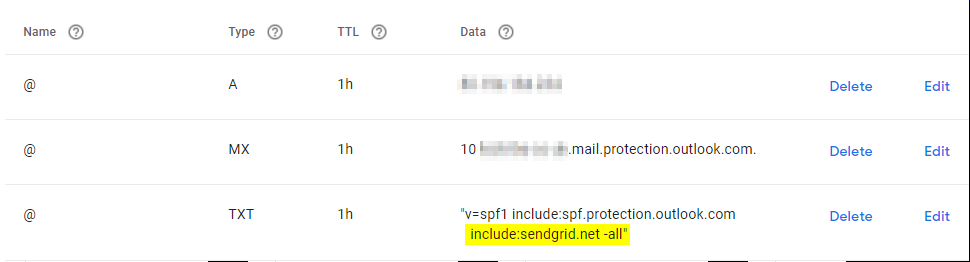



Comments