SOLVED: Camera App missing after Windows 10 update
How to reinstall the Windows 10 Camera App using a PowerShell script deployed with Microsoft 365 Endpoint Manager.
Problem: Windows 10 Camera App missing
Windows 10 Camera App has disappeared from the start menu after a recent Windows update
Solution: Reinstall the Camera App using PowerShell
In the following steps, we will reinstall the Camera App using a PowerShell script deployed with Microsoft 365 Endpoint Manager
Get list of Windows apps using PowerShell Get-AppxPackage
To reinstall the Camera app, we need to find the full app package name.
# List all Windows Apps and export to a file Get-AppxPackage -allusers | Select Name, PackageFullName > C:\temp\applist.txt
Copy the PackageFullName for the Microsoft Windows Camera app
Microsoft.WindowsCamera
Microsoft.WindowsCamera_2021.105.10.0_x64__8wekyb3d8bbwe
Reinstall Windows Camera App using PowerShell Add-AppxPackage
Replace PackageFullName you copied in the previous step
Add-AppxPackage -register "C:\Program Files\WindowsApps\PackageFullName\appxmanifest.xml" -DisableDevelopmentMode
# Reinstall Windows Camera App Add-AppxPackage -register "C:\Program Files\WindowsApps\Microsoft.WindowsCamera_2021.105.10.0_x64__8wekyb3d8bbwe\appxmanifest.xml" -DisableDevelopmentMode
Deploy the PowerShell script to reinstall Camera app using Endpoint Manager
Endpoint Manager
Devices - Windows - PowerShell Scripts - Add
Name: Add Windows Camera App
PowerShell script: add-windows-camera.ps1
Run this script using the logged on credentials: No
Enforce Script signature check: No
Run script in 64 bit PowerShell Host: Yes
Assign to a device group for testing
Reference:
PowerShell Add-AppxPackage
https://docs.microsoft.com/en-us/powershell/module/appx/add-appxpackage?view=windowsserver2019-ps
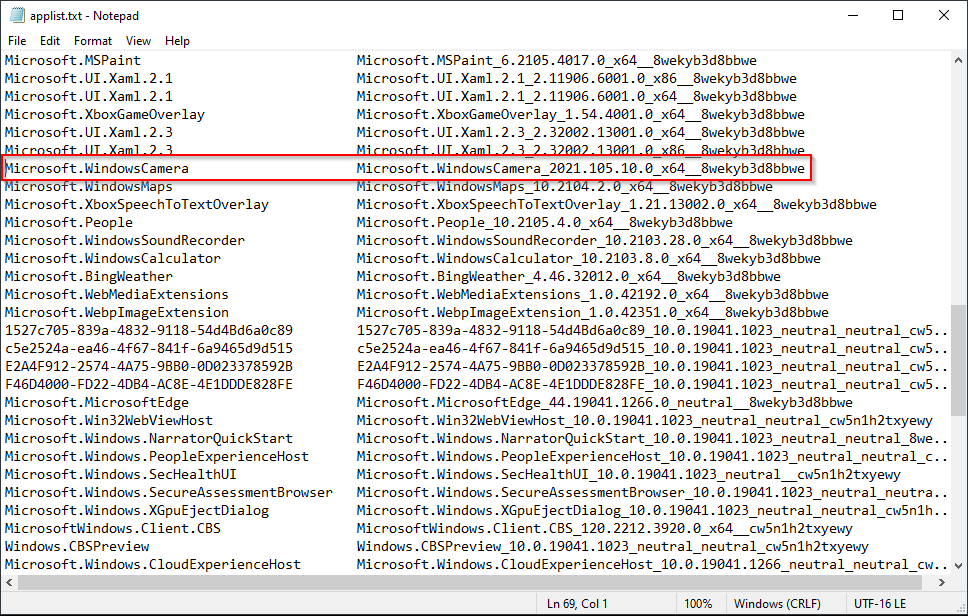

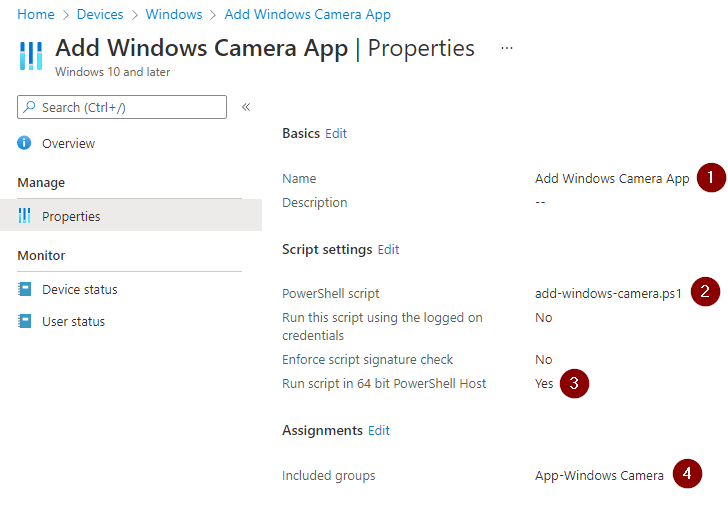

Comments