Backup your Joomla 4 website to Google Drive using Akeeba Backup
How to backup your Joomla 4 website to Google Drive using Akeeba Backup. Install Akeeba Backup and configure post processing to upload website backups to Google Drive.
1. Install Akeeba Backup
Download Akeeba Backup
Download Akeeba Backup for Joomla 4
https://www.akeeba.com/download.html
Install Akeeba Backup
Logon to the Joomla website Administrator backend
https://yourdomain.com/administrator
System - Install - Extensions
Browse for file
Select the Akeeba backup.zip file - open
2. Enter Akeeba Download ID
You need to enter your Akeeba download ID to get updates and to enable Akeeba Backup Pro features
Get your download ID from your account page on the Akeeba website
https://www.akeeba.com
System - Update - Update Sites
Akeeba Backup
Enter your download key - save and close
3. Upload website backups to Google Drive
Edit the Akeeba Backup profile and configure post processing to upload website backups to Google Drive
Akeeba Backup - Profile Configuration
Post-processing engine: Upload to Google Drive
Authentication - Start here
Sign into your Google account
Allow Akeeba Backup to access your Google Account
Copy the access token and refresh token
Enter the Google drive folder where backups will be uploaded
Directory: /Backups/websites/yourdomain.com
Enter the Google Drive access token and refresh token
Save & Close
Under Manage Backups you will see that backups are stored remotely in Google Drive
Schedule automatic Joomla website backups
Akeeba Backup - Schedule automatic website backups using cron
How to schedule automatic Joomla 4 website backups with Akeeba Backup using a cron job
Troubleshooting Akeeba Backup for Joomla
SOLVED: Akeeba Backup - Your server does not support encryption of your configuration settings
How to fix Akeeba Backup error - Your server does not support encryption of your configuration settings by enabling PHP Open SSL extension













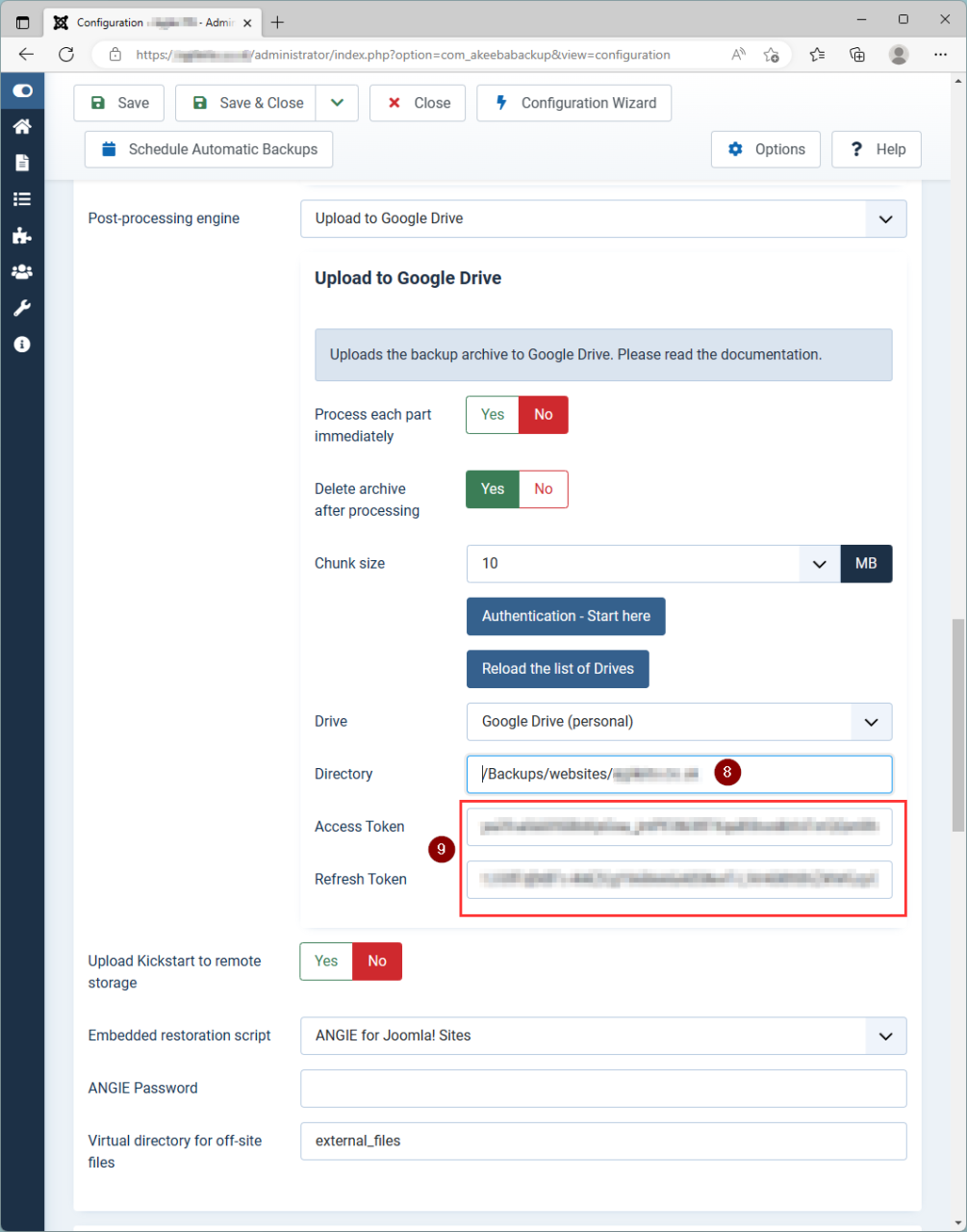



Comments