Remove Excel worksheet password protection (Unprotect sheet) using 7-Zip
How to unprotect an Excel worksheet without knowing the password using 7-Zip (Office 2016, Office 365)
In this example, the Excel worksheet has been protected with a password which has since been forgotten….
Example: Excel sheet with password protection enabled
Unprotect Excel sheet using 7-Zip
We can open the Excel spreadsheet .xlsx file and edit the contents using 7-Zip.
Open the spreadsheet in 7-Zip
Right click - 7-Zip - Open archive
Open the xl - worksheets folder
Select the worksheet .xml you want to remove the password protection from
Press [F4] to edit the xml file - it will open in notepad
Remove the sheetProtection element from the xml file
<sheetProtection algorithmName="SHA-512" hashValue="Kx+KO0ui1FFOmnpa/aVl8Yn7XLCYTpfCt4bo3YsusHBaXCcgIl4I5BMayccwvhstv9OFIdRlGwI26SgZZEUapQ==" saltValue="h7WtLLttl3neUPobQraUbA==" spinCount="100000" sheet="1" objects="1" scenarios="1"/>
Save and close the xml file
Click OK


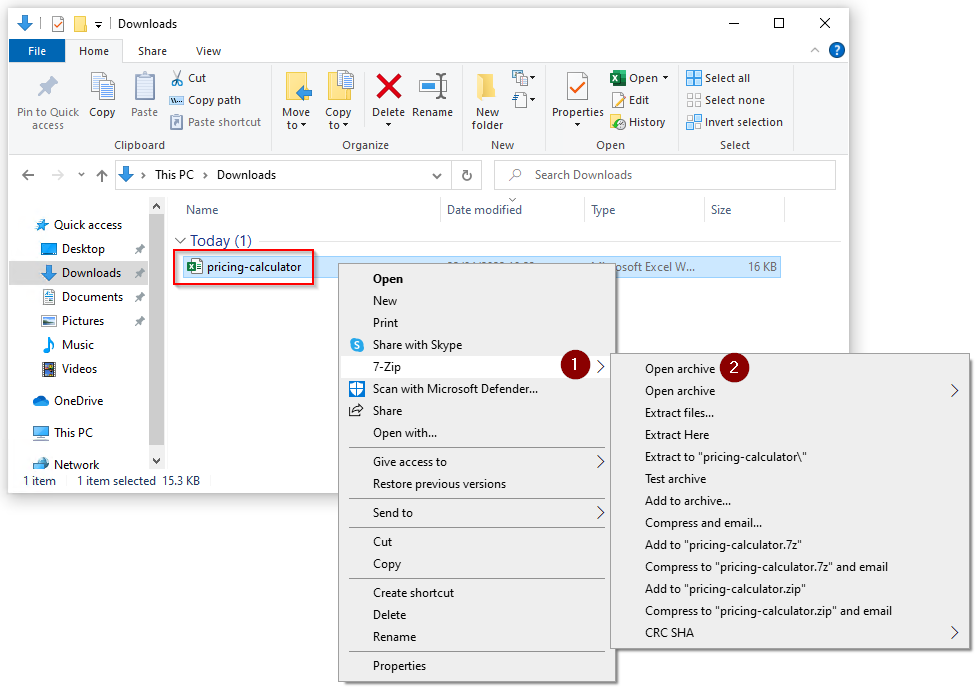






Comments